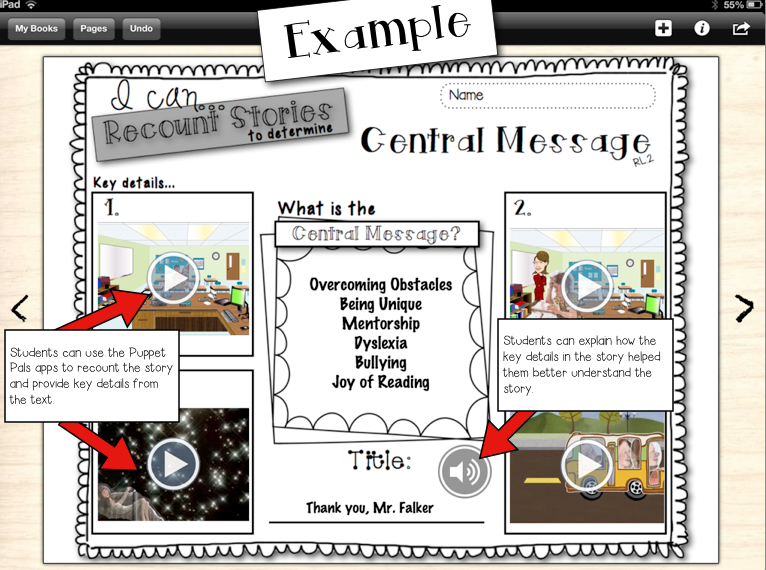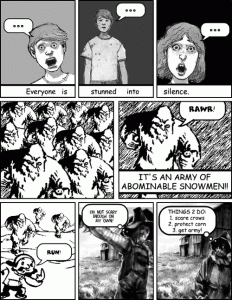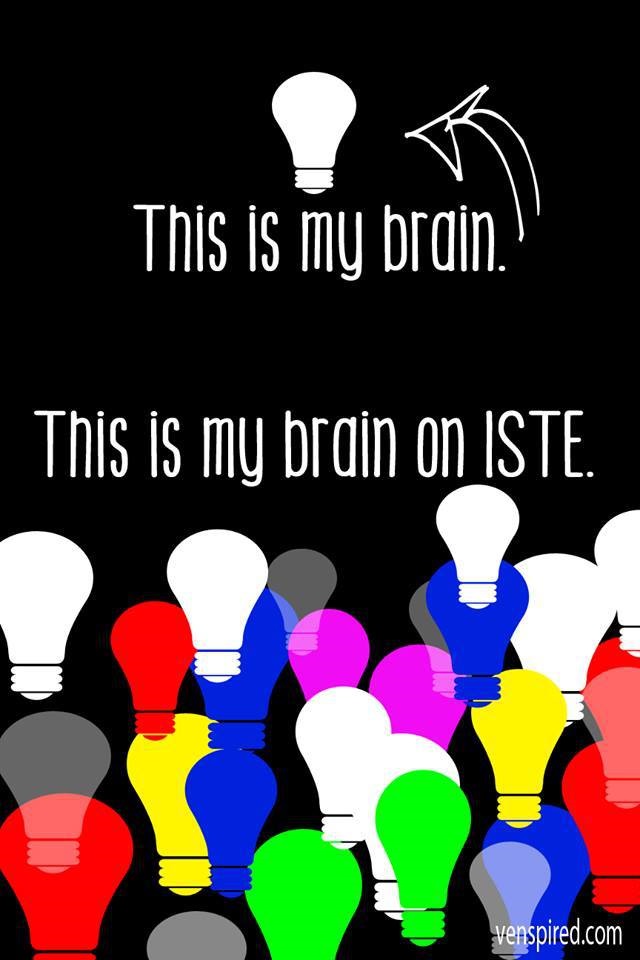Even though I’ve been knee deep in district laptop deployment and not able to support my campuses in person, I know exactly what the teachers and students are up to at Bulverde Creek Elementary, San Antonio, Texas. They have an awesome group of bloggers that are diligent about showcasing student work and providing their students with a global audience. Bulverde Creek teachers have an instinctual ability to integrate technology in an engaging and creative way. I wanted to take this opportunity to share some of their ideas with you. Please feel free to leave comments on their blogs in support of their efforts.
Natalie Davis – Mrs. Davis is a 5th grade teacher and a master at appsmashing. This year she implemented an “Any App Pass” where they can choose any app to demonstrate understanding. Check out Wyatt and Preston’s product that shows how to simplify fractions using video and Snapguide:
Jill Corona and Jennifer Montemayor– are both Kinder teachers that regularly share online videos with their parents to support classroom instruction. They also post pictures of special days or events that happen on campus.
Amanda Morris is a fantastic music teacher that posts videos of student performances. Below you will find a percussion demonstration of a Jamaican folk song. Mrs. Morris also uses iPads for self-paced music stations. You can read about it and see examples by clicking here.
Kacie Germadnik, GT teacher at Bulverde Creek, is my personal go-to person for new technology ideas. She has a plethora of tools in her arsenal and uses them every week. One that caught my eye was the way she used Blendspace (formerly Edcanvas) to showcase a student collection of biographies made with Smore. It reminds me of those Russian nesting dolls… a tool, within a tool, within a tool. Here is Kacie’s description of the lesson:
“Push PLAY to journey through the awesome Smore Fliers created by 5th grade Gifted and Talented kids. These fliers were created to showcase the personal philosophies of these students through their development of I Believe statements, creating a Dream Team to inspire them to reach their goals, a Mandala that showcases their personal values and ideals, and a biography about how they might impact the world in the future.”
So, let’s review: Step 1- Students create biographies using Smore, Step 2-Teacher compiles all flyers using Blendspace, Step 3- Teachers shares student products with the world by embedding the Blendspace on her blog. Check out the example below.