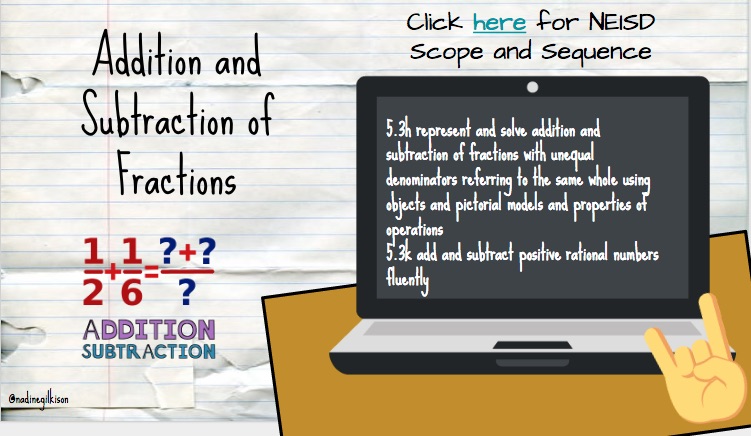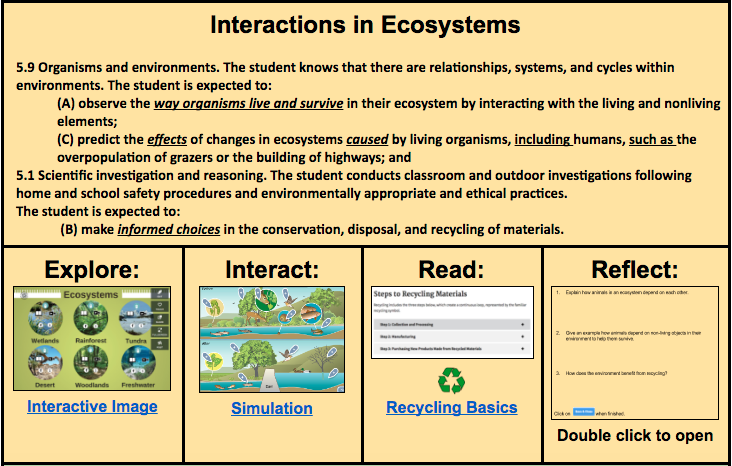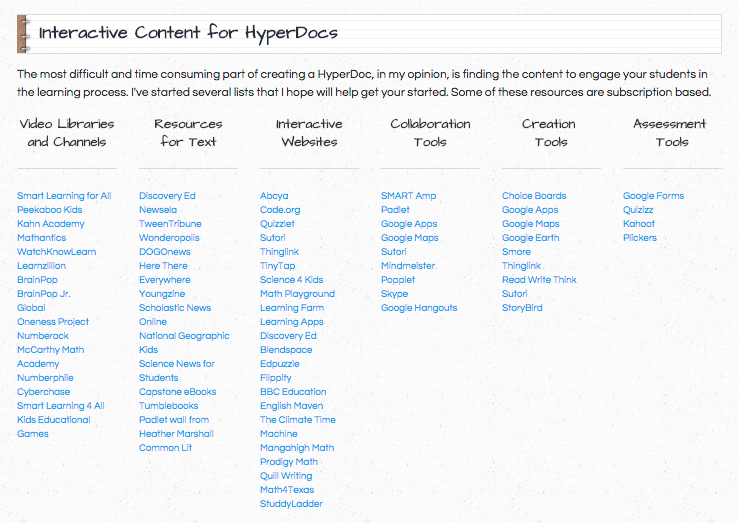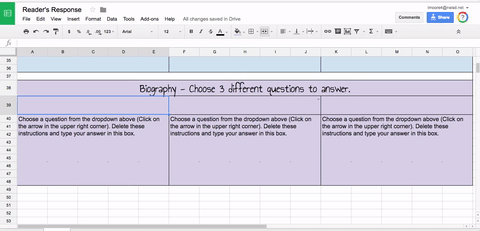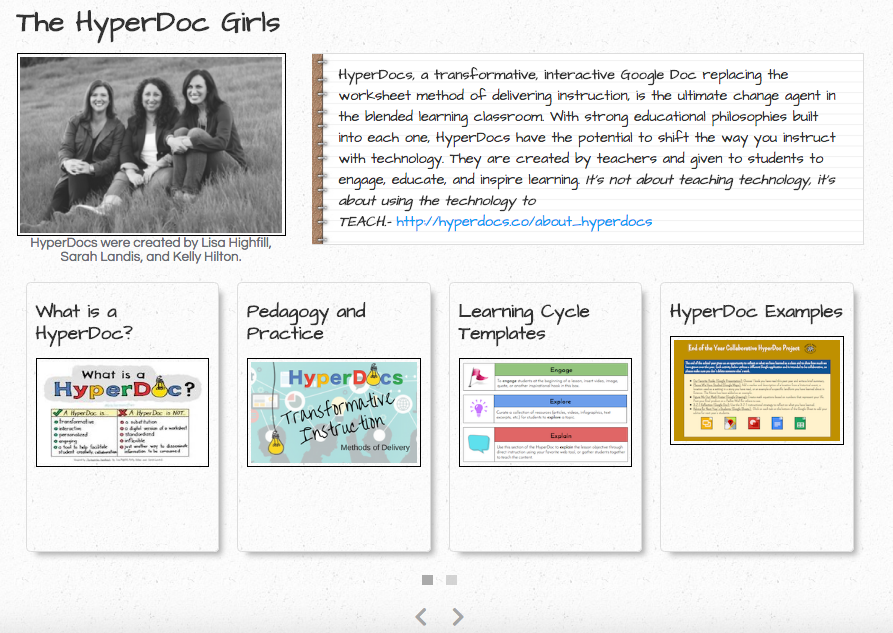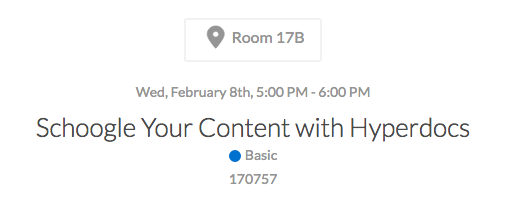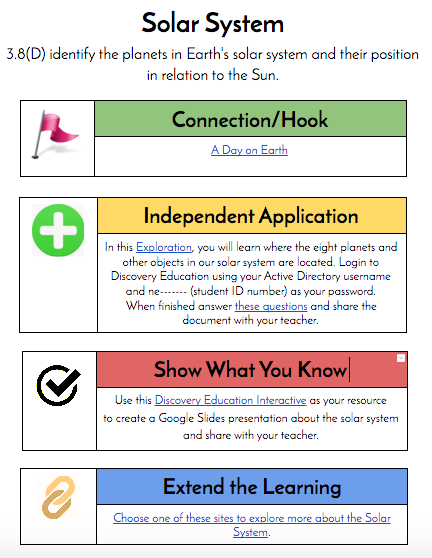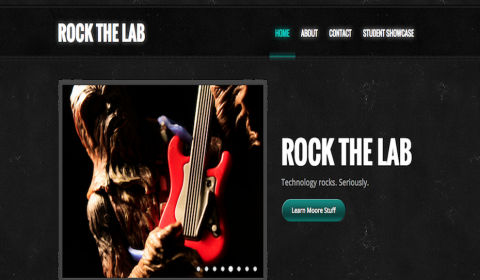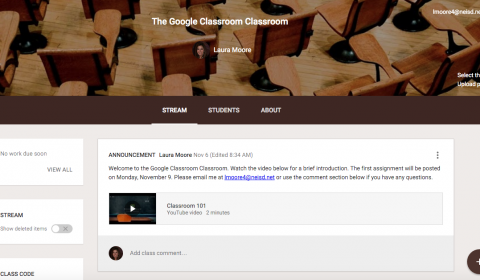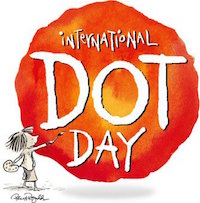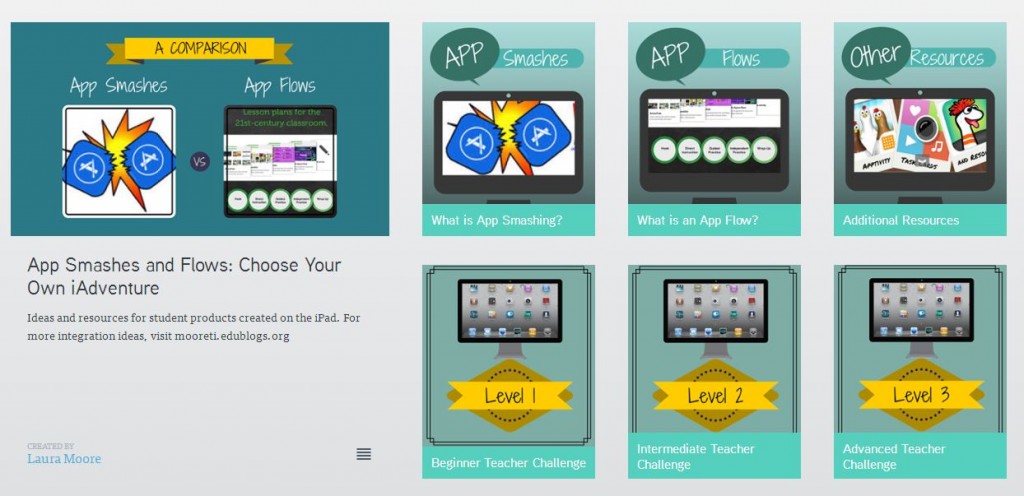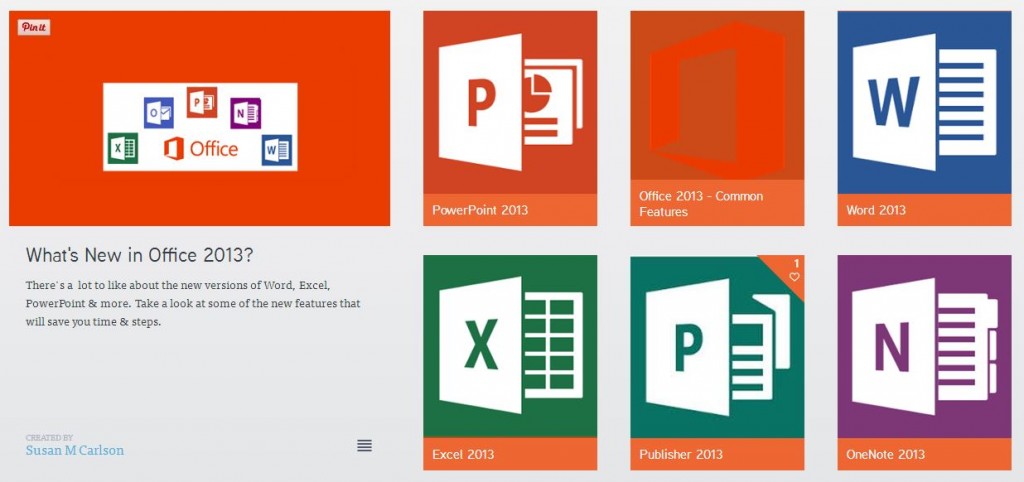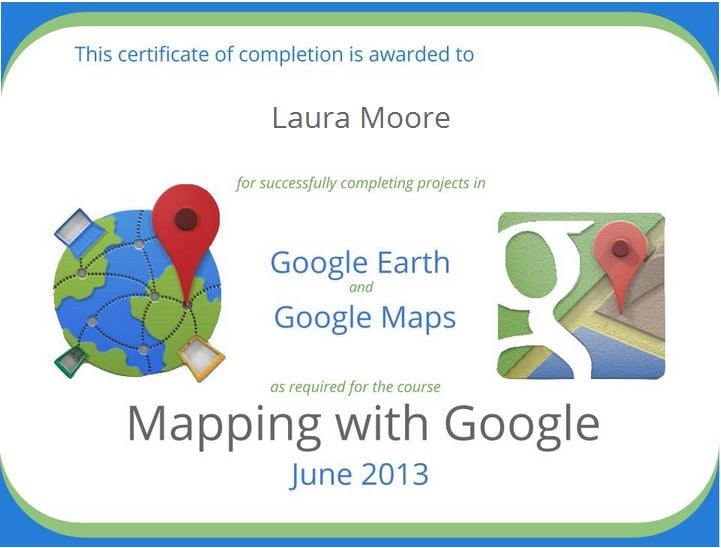As the end of the year quickly approaches, I often reflect on what I have accomplished and what I would like to set as my goals for the new calendar year. This year, you may have noticed I did not publish as many posts as I normally do. This is largely due to the fact that I have been working on 2 other websites. I’m happy to say they are both complete and now it’s just a matter of updating them with fresh content to replace older apps and software. I decided to showcase some of the new lessons and ideas that are now posted on these sites.
Rock the Lab
Rock the Lab is a website I maintain for student use. All of the lessons support Texas TEKS and follow the NEISD Scope and Sequence. It took me a year to build, but I finally have all 4 nine weeks complete. Most of the activities utilize free tools, but some require a subscription or license to paid content/software such as Kidspiration or Discovery Education. Every school year I pick out a new tool or website over which to obsess, and this year it was HyperDocs! I’ve tried to incorporate as many as I could in each 9 weeks and the feedback from students and teachers has been very positive. Check out some of my favorite lessons below:
Schoogle Your Content with HyperDocs
As I stated above, my obsession this year has been HyperDocs. I learned about them last year through Matt Miller’s blog post and never looked back. I love them so much that I decided to abandon my fear of public speaking and present on the subject at TCEA in February. I created a site to share what I learned this summer during the HyperDoc Bootcamp, and to house my growing collection of examples created by myself and the HyperDoc community.
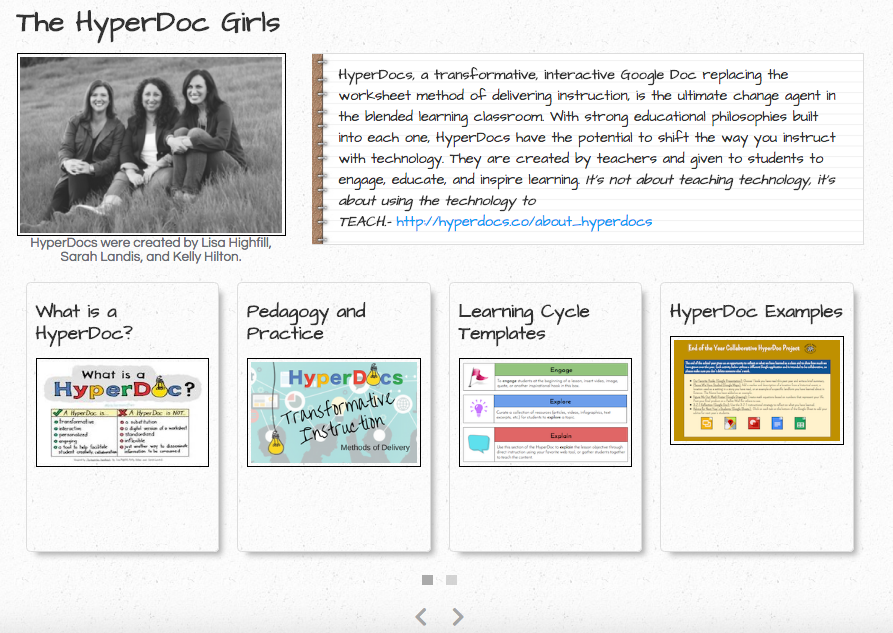
Click on the arrows at the bottom of the home page to navigate through the content. Start at the beginning if you are new to HyperDocs or skip straight to the examples if you’re ready to implement. I hope you will be able to attend my session on Wednesday, Feb. 8 from 5:00-6:00.
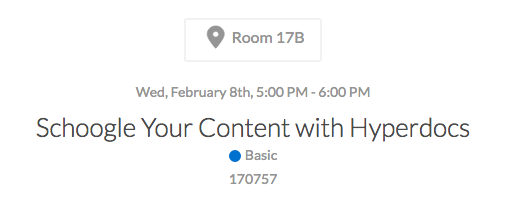
Thinglink 360/VR
Dare I say, Thinglink is still my number 1 go to tool for student created projects. This year they introduced a new feature that supports 360 images. I was fortunate enough to be able to create content for their new iPad app. Students can explore 360 images and interact with multimedia content to learn about different places or concepts. 2 of my lessons are now featured within the app: Earth’s Forces and Remember the Alamo!
Creative Writing Challenges
This year I’ve chosen creative writing as an instructional focus. Here are some HyperDocs that have a seasonal or monthly theme.
PD in Your PJs
Can’t come to a training? No worries! Below are links to resources that provide you with anytime, anywhere, self-paced learning.
Goals for 2017
What does 2017 look like? At the rate things are changing, I have no idea yet. When you’re in this profession, tools are being developed at the drop of a hat. One thing I have learned is good teaching will never change. I think that’s why I fell so hard for HyperDocs. It’s not about the platform or the device. It’s about sound instruction that allows the student to engage with the content. Therefore, my goal for 2017 is simple…best practices.
 unstructured “skill and drill” use of the iPad to a purposeful lesson that made students accountable for their time spent on the device.
unstructured “skill and drill” use of the iPad to a purposeful lesson that made students accountable for their time spent on the device.