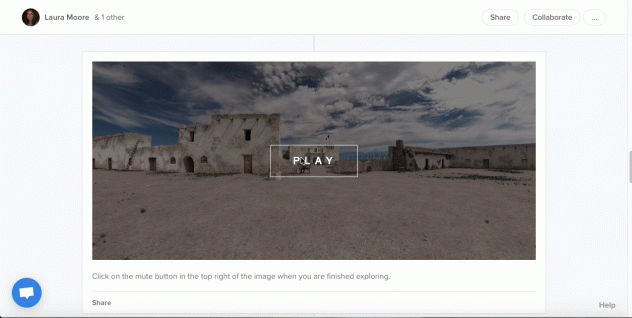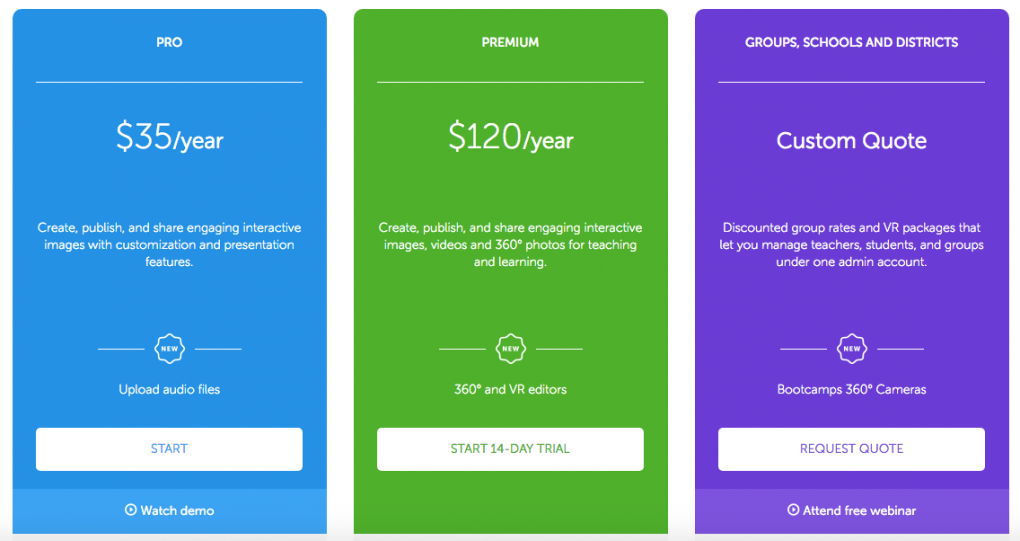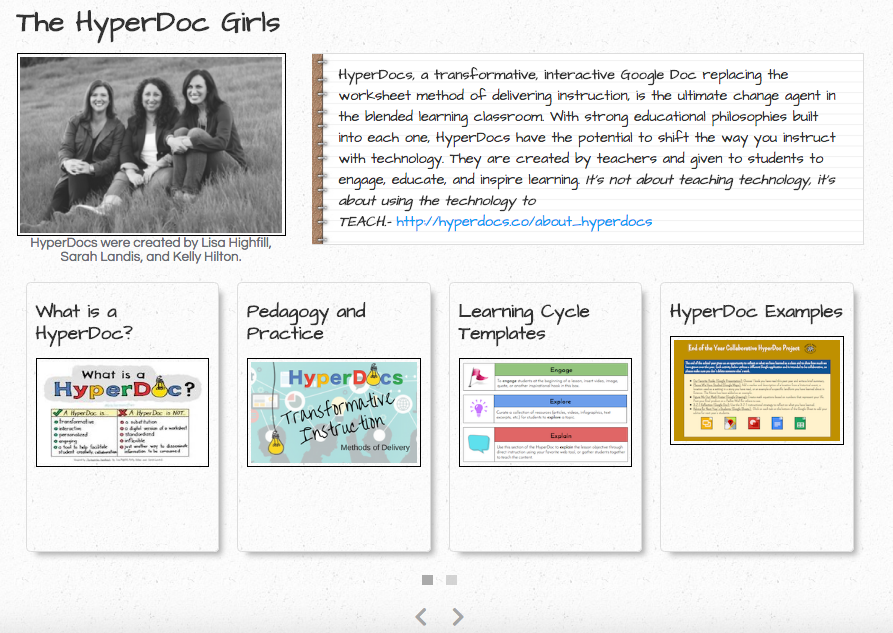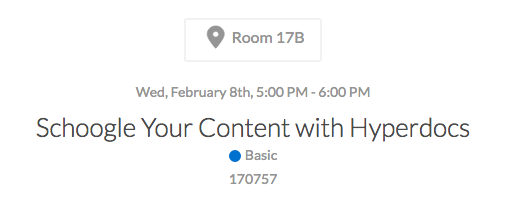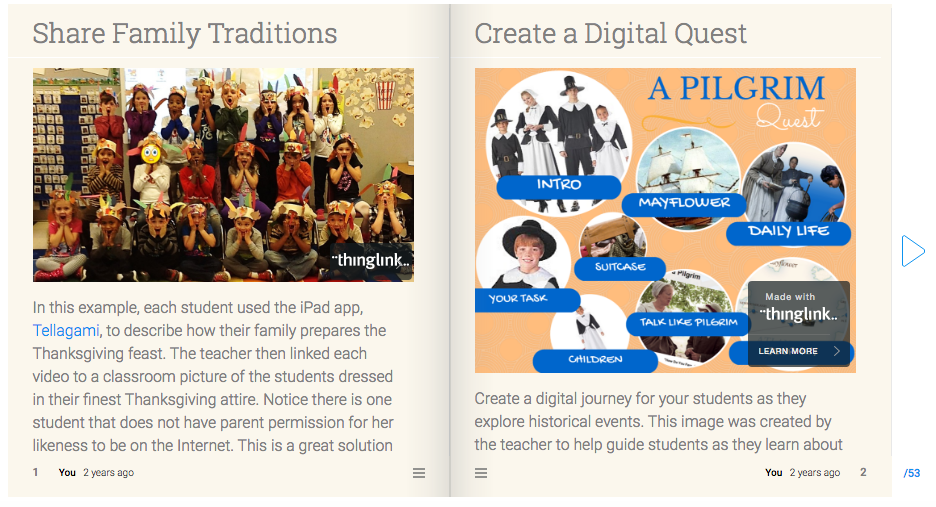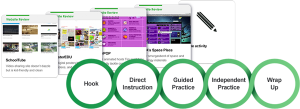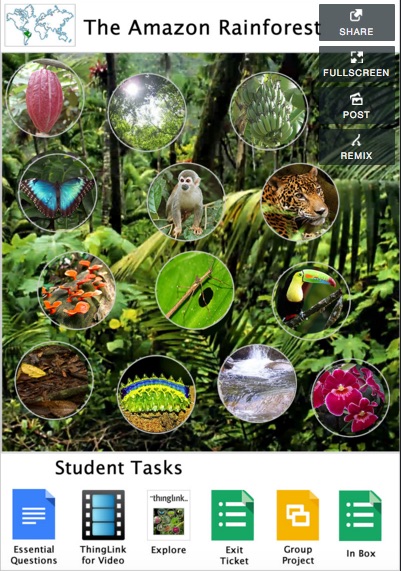… you could design a lesson any way you wanted without platform limitations?
The term App Smash was coined by Greg Kulowiec (@gregkulowiec), who shares much of his work and thinking on his website, The History 2.0 Classroom. After working with iPads for some time, he quickly realized the following,
“Most processes couldn’t be completed with just one app. While many apps slightly overlap in terms of functionality, there tends to be a few black holes in each app that require the use of another app to complete the process.”
The same can be said for web based tools such as G Suite. In a perfect world, I would have the ability to embed content within a Google Doc. There are a few hacks you can use to embed a YouTube video, but it’s really not the same. When platforms allow you to work in conjunction with other platforms, then your “what if?” can become a reality.
Recently, Sutori announced a game changing addition to their product. You can now embed content created on other sites. Over the past few weeks NEISD Social Studies Specialist, Carly Dodd, and I have been collaborating on a project for 4th grade students using Sutori and my other favorite web based app, Thinglink. Many times when a platform has functional limitations, you have to reshape the learning objectives to fit the nature of the tool. What we noticed when designing this lesson was how the learning objectives came to the forefront because the tools had so many functionality options. Carly and I were able to frantically brainstorm ideas and we never once said, “This tool won’t allow us to do that.” We wanted to create a lesson where students could travel back in time to the year 1836 to see the Alamo before the infamous battle. Because we live in San Antonio, many students have visited with family or on school field trips. What most people from outside the state of Texas don’t realize is that only a very small portion of the Alamo still stands today. It’s located in the heart of downtown surrounded by tall buildings. Our learning objective was for students to be able to tell us why the Alamo is an important landmark in Texas and the significance the battle had on the road to Texas Independence. This is where you meet our 3rd collaborator, the amazing James Boddie.
James has been working on an incredible project called Alamo 2.o. He’s using CGI technology to build a 3D model of the Alamo in 1836. This was the perfect background image to use with the Thinglink 360 video editor. I was able to upload his 360 image and annotate it with additional 3D content created by James. The end result is a totally authentic, immersive experience that makes you feel like you’ve traveled back in time.
Having the ability to embed this Thinglink resource allows content to be brought to the students. Everything they need to master these learning objectives can be found, for the most part, on one landing page, thus making Sutori the perfect vehicle to facilitate engaging experiences for students. Click here to view the lesson on the Sutori website. I’d like to thank Carly and James for collaborating with me on this project.