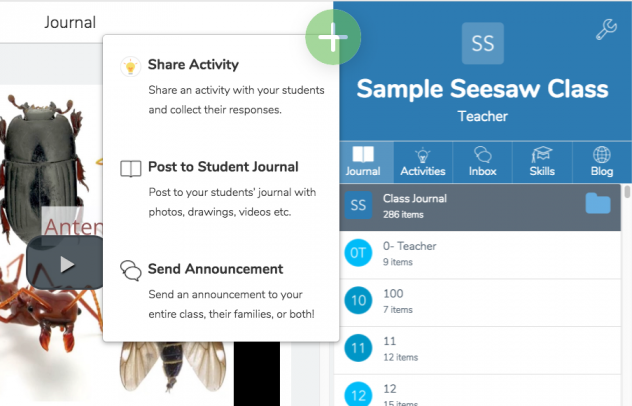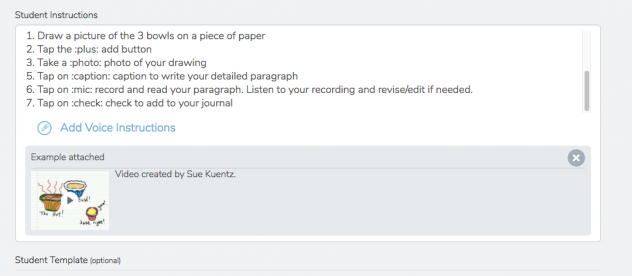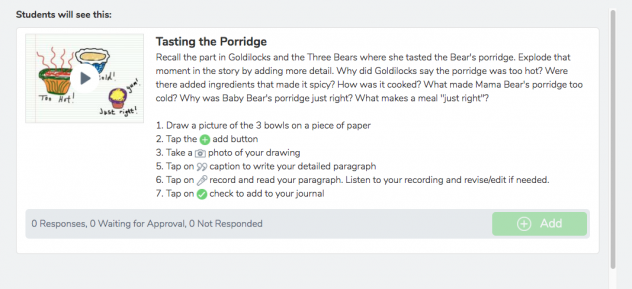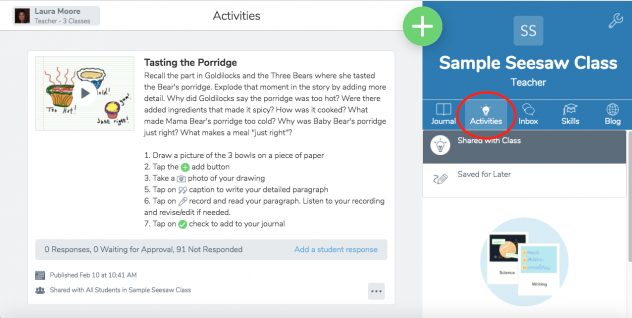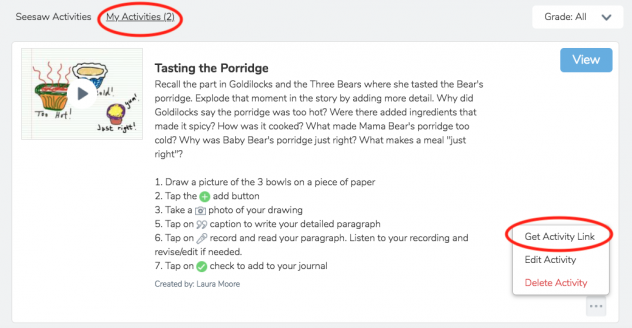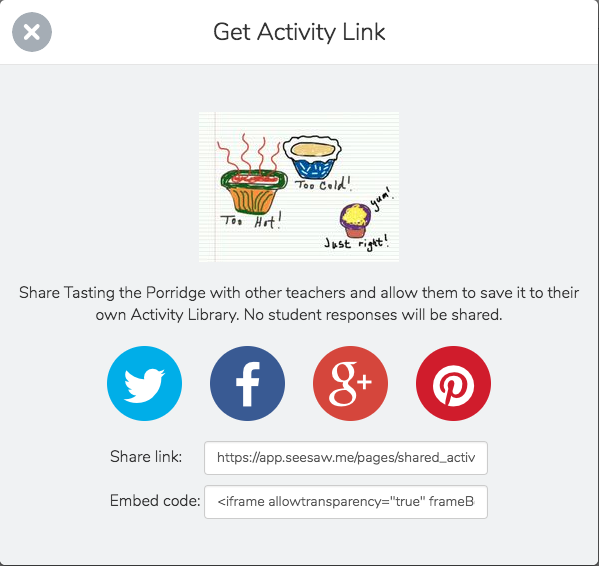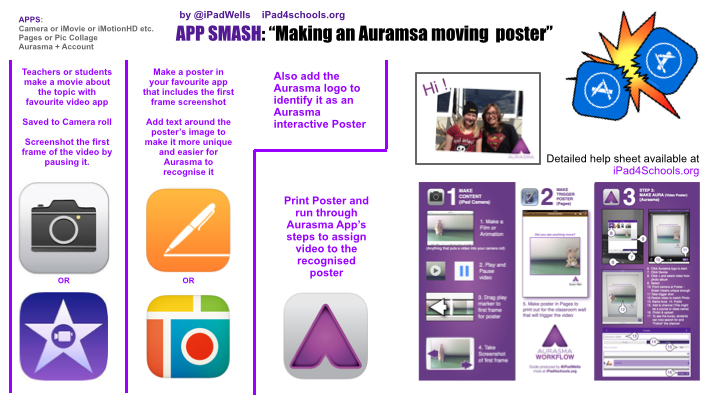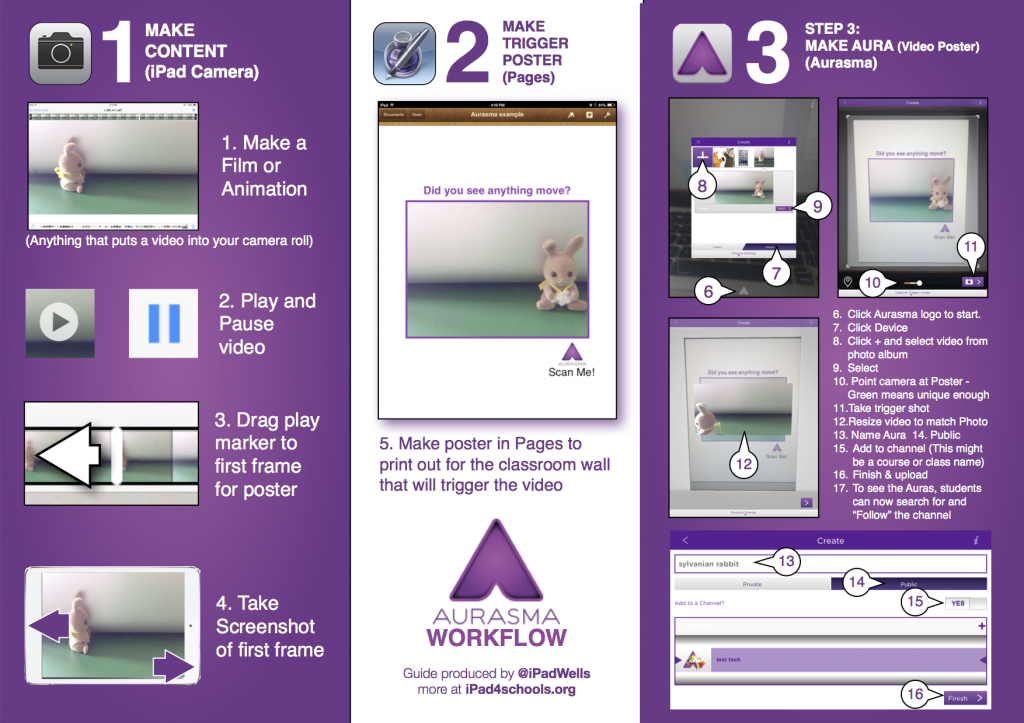Whether your district is a 1:1 iPad device environment or, like mine, you have only a handful per classroom, this presentation will hopefully give you insight into making iPad usage more meaningful. I’m very happy to see that educators are moving away from consumption based activities and are now allowing students to create products that demonstrate understanding. Apps like Seesaw and Doink have been a real game changer for my campuses. Documenting the learning process, communicating with parents, and ditching worksheets have all contributed to improving the teaching craft. I read a blog post not too long ago from EdTechTeam that described 6 ways to transform learning with the iPad. I turned it into a PD for my campuses and included built in iOS features that they might not be familiar with. Feel free to use the resource below and please add additional ideas in the comments section.
Category Archives: iPad
Share SeeSaw Activities with Other Teachers
Twitter is one of my favorite places to get inspiration for lessons. Sue Kuentz recently Tweeted an idea that I thought would make a perfect SeeSaw activity. In her blog post, she explained how she incorporates fun interactive writing workshops into her storytelling days at the elementary level. This particular idea explodes a moment in Goldilocks and the Three Bears. Sue isolates the moment when Goldilocks tastes the Bear’s porridge and asks students to provide more detail about how and why the bowls are either too hot or too cold.
Making this activity digital is easy. In your class, click on the green plus sign and choose Share Activity. Then click on Create New.
Fill in details of the activity: activity name, student instructions (can include examples and voice instructions), an optional student template, and the student(s) tagged to the activity. Use these text shortcuts to place SeeSaw icons in your instructions. Once you tap the preview button, the icons will appear.
Then click on Share. Students can find the activity in the Activity Tab.
To share a link to your activity with other teachers, click on the My Activities tab in your library and then click on the 3 dots. Choose Get Activity Link.
Here is a link to this activity inspired by Sue.
App Smashing with Paul Hamilton
Paul Hamilton, from iPadMonthly.com, has a fantastic YouTube Channel with various app tutorials and app smashing ideas. I put some of his videos together in this Google Presentation. Enjoy!
App Flows Aren’t Just for iPads Anymore
Graphite App Flows (Now called Lesson Flows from Common Sense Media) were something I discovered a couple of years ago. A Lesson Flow is a lesson planning framework that helps you integrate digital tools with pedagogical insight. They helped teachers in my district move away from unstructured “skill and drill” use of the iPad to a purposeful lesson that made students accountable for their time spent on the device.
unstructured “skill and drill” use of the iPad to a purposeful lesson that made students accountable for their time spent on the device.
Since then, app developers have realized that districts purchase multiple types devices, not just iPads. Many popular productivity iPad apps now have an online alternative. This allows for more flexibility when teachers are planning and checking out iPad, Chromebook, laptop carts or scheduling time in the computer labs. Here is a list of some of my favorite apps that now have a web based counterpart.
In my district, elementary teachers usually have about 3-4 iPads per classroom. That’s all fine and dandy if your lesson is designed to be in a workstation or center. It’s also difficult to manage multiple users logging into different accounts on 1 device. That may be a simple task for secondary, but try that with a kindergartener. Turning your App Flow into a Web/App Flow may be your solution. It’s the same lesson using the same resources, but now you have a choice of which device you would like your students to use. I just finished this one to support 4th grade Equivalent Fractions. Here is the link if you would like to use or modify it to fit your needs: https://goo.gl/t5devp
Collaborative eBooks Using Book Creator
One of my all time favorite apps for student created products is Book Creator. Recently I worked with 2 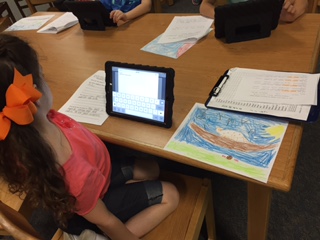 of my campus librarians to complete a collaborative research project. Rosa Roberts (@RivitingReads) from Encino Park Elementary worked with all of the 1st grade students at her campus to learn about different animals that live at the San Antonio Zoo. This project was done before their field trip in order to build prior knowledge about the animals and how they interact with their natural environments. Before they used the Book Creator app, Rosa provided them with a research recording sheet so they could plan all of the components on their page. Each student added text, an image of the animal from Encyclopedia Britannica, and a picture that they drew of their animal living in their habitat. Once all of the pages were complete, Rosa and I combined them all on 1 iPad using Air Drop.
of my campus librarians to complete a collaborative research project. Rosa Roberts (@RivitingReads) from Encino Park Elementary worked with all of the 1st grade students at her campus to learn about different animals that live at the San Antonio Zoo. This project was done before their field trip in order to build prior knowledge about the animals and how they interact with their natural environments. Before they used the Book Creator app, Rosa provided them with a research recording sheet so they could plan all of the components on their page. Each student added text, an image of the animal from Encyclopedia Britannica, and a picture that they drew of their animal living in their habitat. Once all of the pages were complete, Rosa and I combined them all on 1 iPad using Air Drop.
Jennifer Oldham (@battyforbooks) from Cibolo Green Elementary helped me with a similar 2nd Grade research project on the different states that make up our country. Students learned how to add text, images and audio to complete their class ebooks. Below is a quick video that will walk you through the combination process. I did experience a couple of scenarios you may run into:
- The iPads need to be on the same network in order for Air Drop to work. (Either iTouch or WPA2)
- You may want to turn Air Drop off with the exception of the 2 you are working with. Otherwise, it gets confusing as to which device you want to select for transfer.
- Make sure you are aware that the free version of Book Creator allows for the creation of only 1 book, however, you can add as many pages as you need. Fortunately, all of our campus librarians have the paid version. Please contact them if interested in co teaching a lesson.
Facilitate Interactive Learning Adventures Using Thinglink, Hyperdocs and App Flows
The Internet can be a very overwhelming place for young students. There are many kid friendly search engines and databases, but they still provide a large amount of information that may or may not aid in accomplishing learning objectives. Collecting resources ahead of time and placing them in an appropriate container can be a huge time saver when students are asked to create projects. Over the past couple of years I’ve been tinkering with this idea and have gotten many great ideas from fellow educators online.
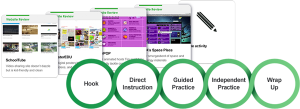 My first example to share is the app flow framework that I found on Graphite. An app flow (now known as Lesson Flow) is an interactive framework tool that enables teachers to seamlessly flow apps, websites, and games throughout lessons. This gives students guidance and the ability to complete a purposeful lesson independently in a workstation, thus giving the classroom teacher the opportunity to work with individuals or small groups. I have some examples below for 4th and 5th grade Math.
My first example to share is the app flow framework that I found on Graphite. An app flow (now known as Lesson Flow) is an interactive framework tool that enables teachers to seamlessly flow apps, websites, and games throughout lessons. This gives students guidance and the ability to complete a purposeful lesson independently in a workstation, thus giving the classroom teacher the opportunity to work with individuals or small groups. I have some examples below for 4th and 5th grade Math.
- Geometric Properties
- Equivalent Fractions
- Comparing Fractions
- App Flow Template (Word Document)
Susan Oxnevad, Thinglink Education Community Manager, is a master of creating interactive learning 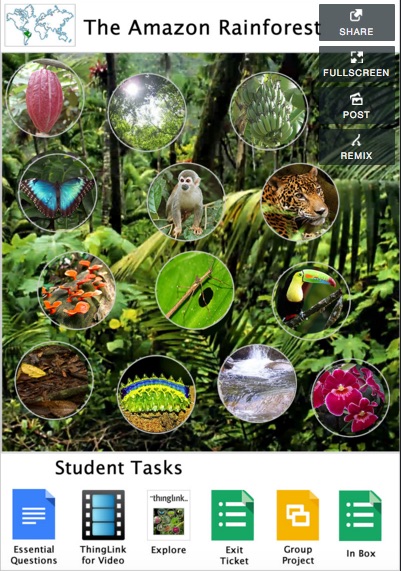 adventures using Thinglink. She has inspired many through her countless examples. My favorites are her interactive images combined with Google apps. Click here to check out her latest blog post that includes presentation resources from EdTechTeacher Innovation Summit. Thinglink allows teachers and students to create interactive images that contain embedded multimedia content. It has become my favorite online tool because of its ease of use and cross-curricular implications. Here are a few examples that will hopefully inspire:
adventures using Thinglink. She has inspired many through her countless examples. My favorites are her interactive images combined with Google apps. Click here to check out her latest blog post that includes presentation resources from EdTechTeacher Innovation Summit. Thinglink allows teachers and students to create interactive images that contain embedded multimedia content. It has become my favorite online tool because of its ease of use and cross-curricular implications. Here are a few examples that will hopefully inspire:
- The Amazon Rainforest (created by Susan Oxnevad)
- 2nd Grade Pilgrim Quest (created by Mrs. Brown)
- Polar Bears Expert Topic Example (created by Dan Gallagher)
- Earth’s Forces
- Forest Food Chains
- Ecosystems Research Project
Hyperdocs are new to me…kind of. Back in the day I used to use Word to create a hot list, but never really thought about using it as a framework for instruction. Earlier this week I read a Technotes blog post listing free Google Templates for Students. On that list was a resource from Lisa Highfill explaining Hyperdocs and giving several examples. To learn more, you can take the HyperDoc Tour. This really made me think about how I can utilize the functionality of multiple Google Apps in one lesson. Below are some excellent examples from Lisa’s post:
- The Amazing Race Across the States
- Going Places with Google Maps
- Simile/Metaphor created by Kelly Hilton
- Graphic Organizer Ideas
Using digital tools to facilitate learning adventures is a great way to engage students in the lesson and allow students to progress at their own pace. It does require some preparation in advance on the part of the teacher, but fortunately there are many experts willing to share their creations. Hopefully this list will inspire you to create your own interactive learning adventure.
Are Your Students Rocking the Lab?
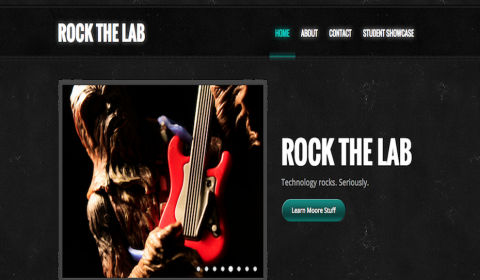
Classroom teachers are my heroes. I can’t think of anyone else who is more dedicated to the overall well-being of 23+ children on a daily basis. They wear every hat in the book and I am in awe of how … Continue reading
Dot Day Tech Activities
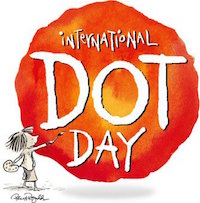
The Dot is the story of a caring teacher who dares a doubting student to trust in her own abilities by being brave enough to “make her mark”. What begins with a small dot on a piece of paper becomes … Continue reading
Beginning of the Year Technology Projects
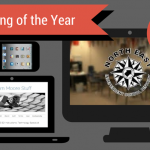
The first day of school is right around the corner, so hopefully your room is ready, your brain is filled with new ideas from endless hours of professional development, and the smell of brand new crayons fills the air. I’ve … Continue reading
Using the Interactive Reading Features in iOS8

I just recently finished the entire A Song of Ice and Fire series, by George RR Martin on my iPad. There was NO WAY I could have possibly kept all of the thousands of characters straight in my head (not to mention funerals) if … Continue reading
Great 4 a.m. Finds
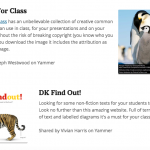
Yes, insomnia struck again. But, check out all the cools things I found! This Smore, from Laura Chaffey, contains 2 web resources I’ve never seen before (actually shouted with glee as I was exploring). Photos for Class is an image … Continue reading
Making Posters Interactive With Aurasma
The days of student created posters using text and images alone are well in the past. We all know there is no such thing as the perfect app, which is why app smashing has become essential to the creation process. The same can be said for devices. Many tasks are more suited for a web-based tool, whereas others are perfect for the iPad. This year, one of my goals is to get teachers to bring their iPads to the computer lab so that students have the opportunity to “Device-smash” – using more than one device to create a student product. The above project is an example of such a task. The poster itself was created with Lucidpress, a web-based Google app similar to Publisher. Videos can be created on the iPad and then Auras (Using Aurasma) can be created by holding the iPad up to the computer screen to capture the trigger image from the poster. Interactivity is indicated in the lower corner of each image to let the viewer know which app to use for scanning. QR codes can also be used to combine additional projects such as Haiku Deck slideshows, which can be created on the web or on an iPad. The final product is not only an interactive digital poster that can be embedded on a website, but an interactive poster that can be printed and displayed on a bulletin board in the hallway.
Richard Wells, author of iPad 4 Schools, created some beautiful guides that walk you through making an aura using Aurasma. For additional ideas on making your classroom interactive, visit the Interactive Classroom Experience.