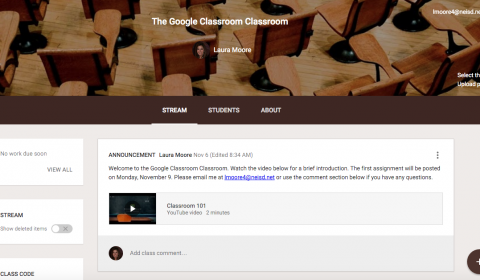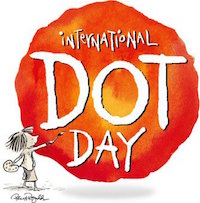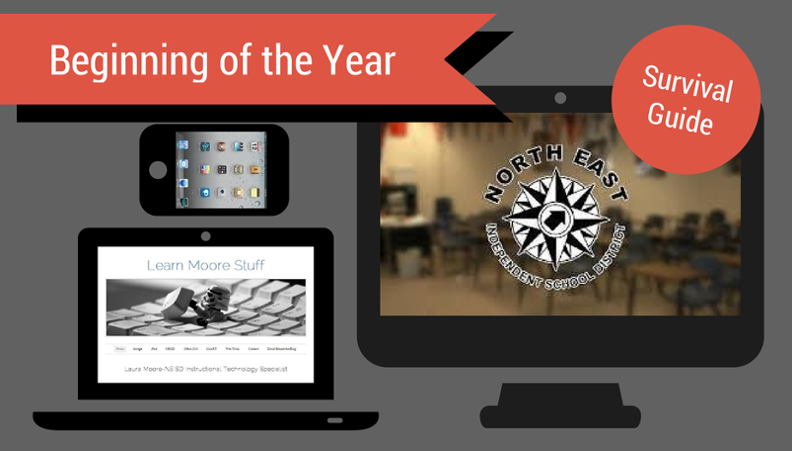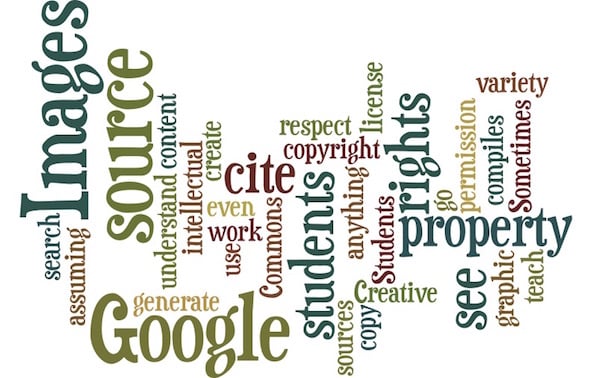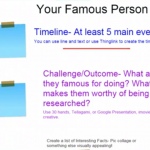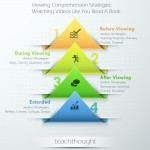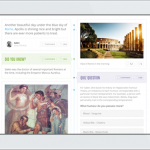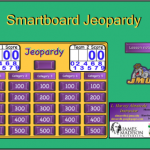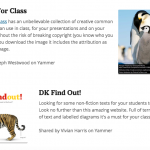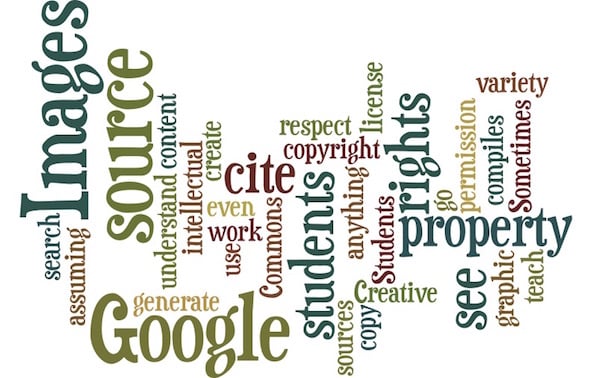
What is Copyright, Fair Use and Creative Commons?
Read the following blog post about Copyright, Fair Use and Creative Commons, written by Ronnie Burt: The Educator’s Guide to Copyright, Fair Use, and Creative Commons
How do I cite a book or website?
Here is an example of an MLA citation format for a website using EasyBib:
Burt, Ronnie. “The Educator’s Guide to Copyright, Fair Use, and Creative Commons.” The Edublogger. Edublogs, 09 Feb. 2012. Web. 04 May 2015. <http://www.theedublogger.com/2012/02/09/the-educators-guide-to-copyright-fair-use-and-creative-commons/>.
How to cite a website using EasyBib:
How do I cite an image I found on the Internet?
First, you must search for the image’s Creative Commons attributes. There are many image libraries that will search for only those images that have permission to use and modify:
- images.google.com – Click on “advanced image search” and then select for the “Usage Rights” dropdown, ALWAYS confirm that the images you find are actually licensed as you selected.
- search.creativecommons.org – Allows you to search google and flickr for creative commons images, and several other search providers for non-image based content (try attaching “image of” or “stock photo” to your search terms.
- pics4learning.com – A safe, free image library for education. Teachers and students can use the copyright-friendly photos and images for classrooms, multimedia projects, and more.
- commons.wikimedia.org – More than 10 million categorized, photos, illustrations, footage, sound bites etc.
- http://pixabay.com/ – Free high quality images you can use anywhere.
- photosforclass.com – All downloaded images are stamped with citations at the bottom of the image.
Here is an example of an MLA image citation created using EasyBib:
 “The Asiatic Lion” by Shanthanu Bhardwaj – The Asiatic Lion. Licensed under CC BY-SA 2.0 via Wikimedia Commons – http://commons.wikimedia.org/wiki/File:The_Asiatic_Lion.jpg#/media/File:The_Asiatic_Lion.jpg
“The Asiatic Lion” by Shanthanu Bhardwaj – The Asiatic Lion. Licensed under CC BY-SA 2.0 via Wikimedia Commons – http://commons.wikimedia.org/wiki/File:The_Asiatic_Lion.jpg#/media/File:The_Asiatic_Lion.jpg
How to cite an image using EasyBib
Can I embed video on my website or blog?
You are free to embed any video found on YouTube, Vimeo, SchoolTube, Watch Know Learn, etc. as long as it gives you an embed code. You can’t, however, with sites like Discovery Education since that contains paid content and requires login credentials.
How to embed a video from YouTube
The easiest way to cite a digital source is EasyBib. You will need to create an account, otherwise your citation will disappear in 3 days. There is also an easy to use Chrome extension already installed in your Chrome browser (if logged in with NEISD Google credentials).