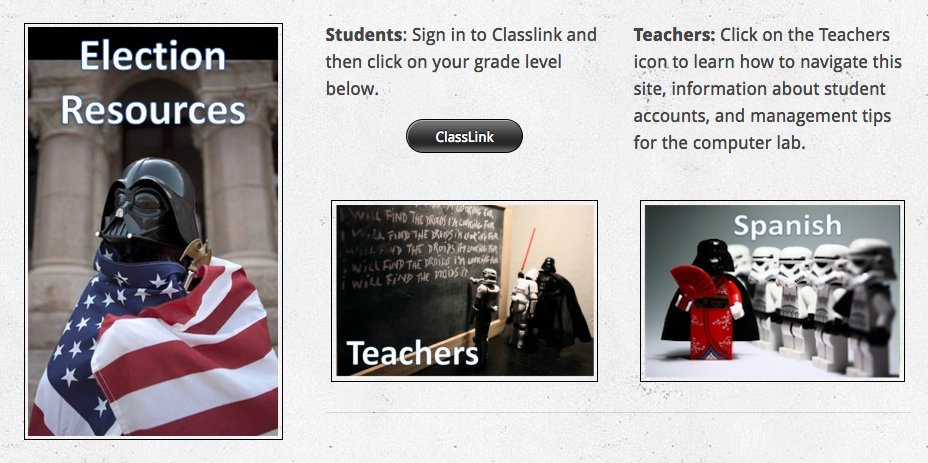FULL DISCLOSURE:
I enabled a new plugin and wanted to try it out. That is the actual purpose of this blog post. It’s called Live Shortcodes and has probably been in my dashboard for a while; I just didn’t notice. Last week I saw that ISTE published this really cool accordion style interactive page describing the new ISTE Standards for Educators. I was trying to figure out how to embed this in my blog post and stumbled upon several new plugins that I hadn’t yet activated. Needless to say, my morning has been filled with pure joy and giddiness. It’s not as cool as ITSE’s, but I’m pretty happy. Click on each standard to reveal the indicators.
Educators continually improve their practice by learning from and with others and exploring proven and promising practices that leverage technology to improve student learning. Educators:
1a Set professional learning goals to explore and apply pedagogical approaches made possible by technology and reflect on their effectiveness.
1b Pursue professional interests by creating and actively participating in local and global learning networks.
1c Stay current with research that supports improved student learning outcomes, including findings from the learning sciences.
Educators seek out opportunities for leadership to support student empowerment and success and to improve teaching and learning. Educators:
2a Shape, advance and accelerate a shared vision for empowered learning with technology by engaging with education stakeholders.
2b Advocate for equitable access to educational technology, digital content and learning opportunities to meet the diverse needs of all students.
2c Model for colleagues the identification, exploration, evaluation, curation and adoption of new digital resources and tools for learning.
Educators inspire students to positively contribute to and responsibly participate in the digital world. Educators:
3a Create experiences for learners to make positive, socially responsible contributions and exhibit empathetic behavior online that build relationships and community.
3b Establish a learning culture that promotes curiosity and critical examination of online resources and fosters digital literacy and media fluency.
3c Mentor students in safe, legal and ethical practices with digital tools and the protection of intellectual rights and property. 3d Model and promote management of personal data and digital identity and protect student data privacy.
Educators dedicate time to collaborate with both colleagues and students to improve practice, discover and share resources and ideas, and solve problems. Educators:
4a Dedicate planning time to collaborate with colleagues to create authentic learning experiences that leverage technology.
4b Collaborate and co-learn with students to discover and use new digital resources and diagnose and troubleshoot technology issues.
4c Use collaborative tools to expand students' authentic, real-world learning experiences by engaging virtually with experts, teams and students, locally and globally.
4d Demonstrate cultural competency when communicating with students, parents and colleagues and interact with them as co-collaborators in student learning.
Educators design authentic, learner-driven activities and environments that recognize and accommodate learner variability. Educators:
Educators facilitate learning with technology to support student achievement of the ISTE Standards for Students. Educators:
6a Foster a culture where students take ownership of their learning goals and outcomes in both independent and group settings.
Educators understand and use data to drive their instruction and support students in achieving their learning goals. Educators:
About the Standards
A roadmap for transforming education, the ISTE Standards help innovative educators like you re-engineer and reimagine their classrooms and schools for digital age learning. They are a guide for amplifying and empowering learning, no matter where you are on the journey to the effective and meaningful integration of ed tech. Source
Cool, huh?




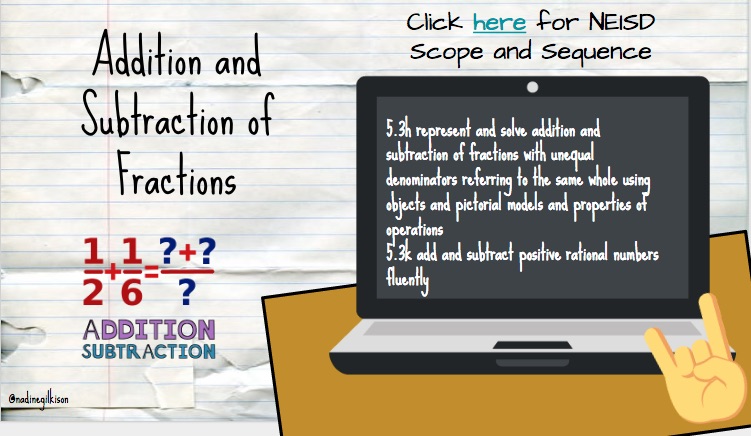
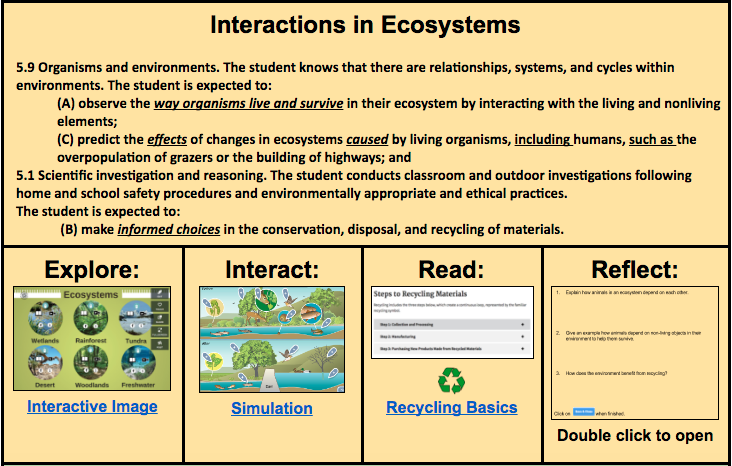
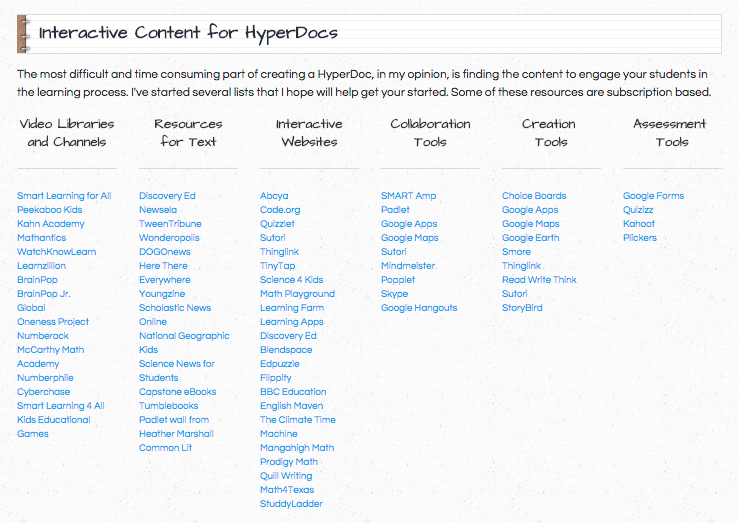
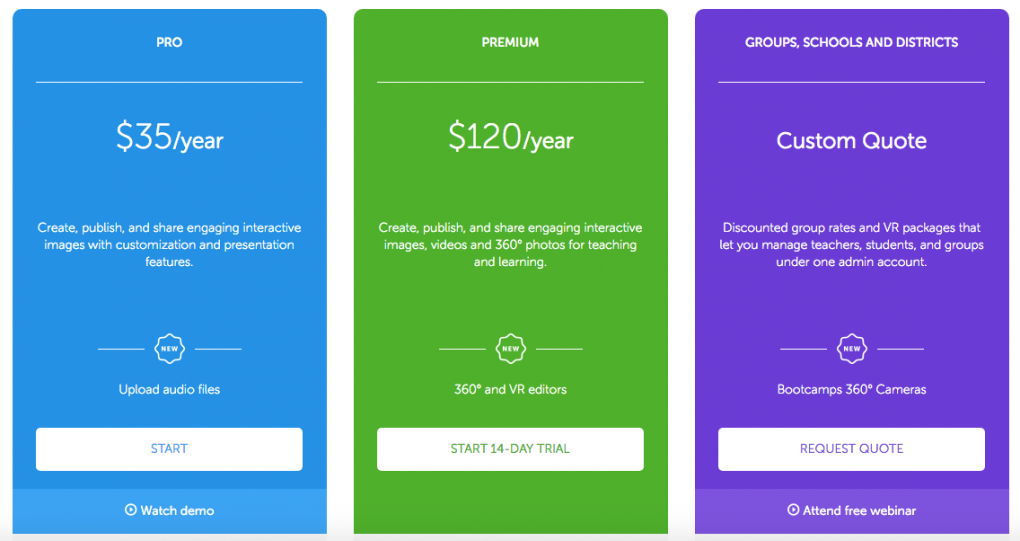

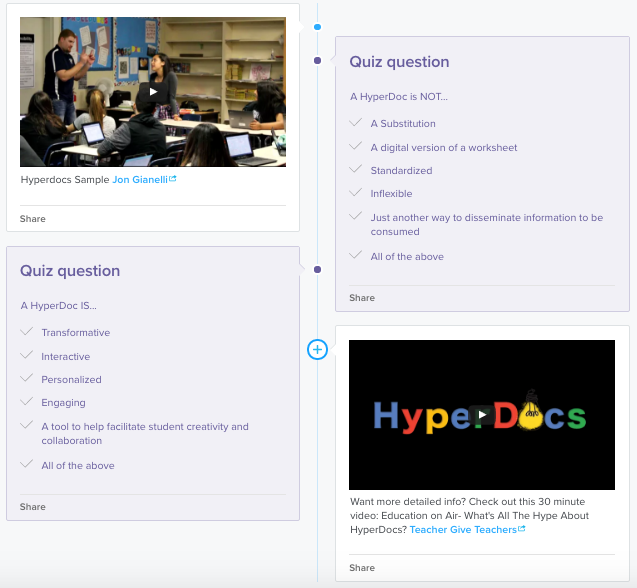


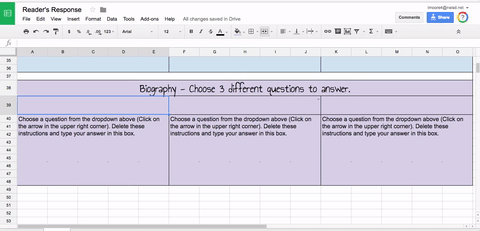
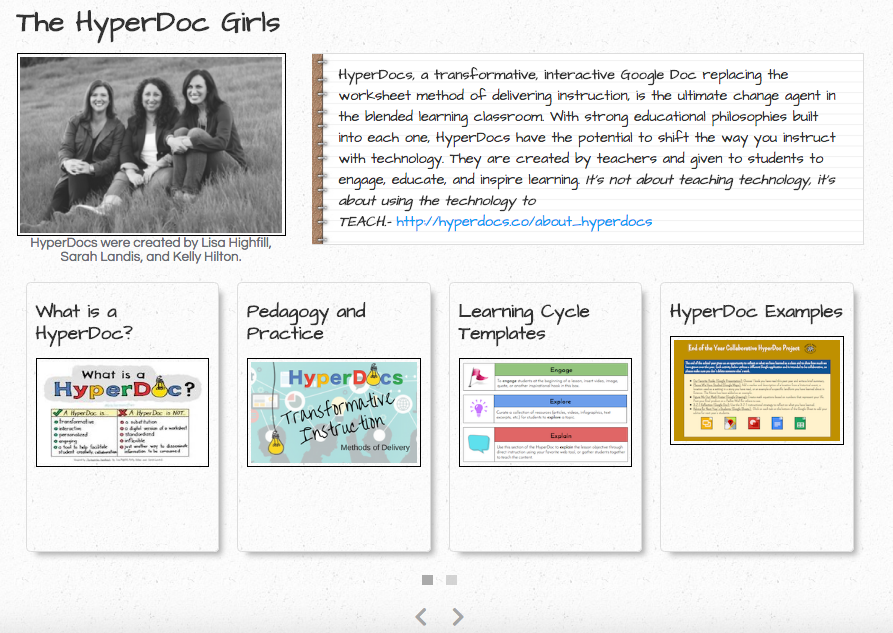
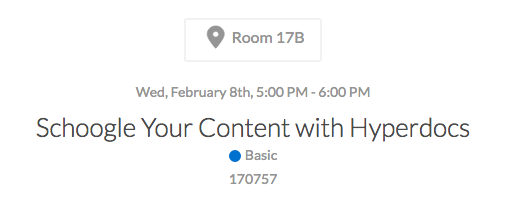
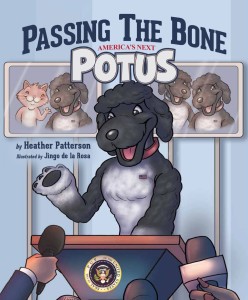 page on my other website for students,
page on my other website for students,