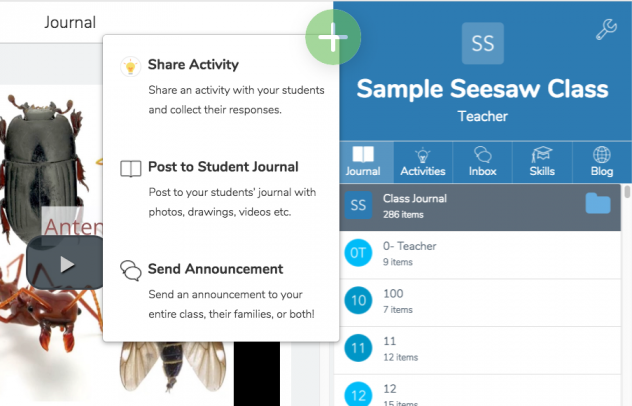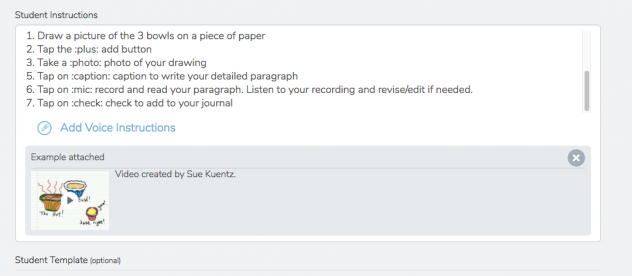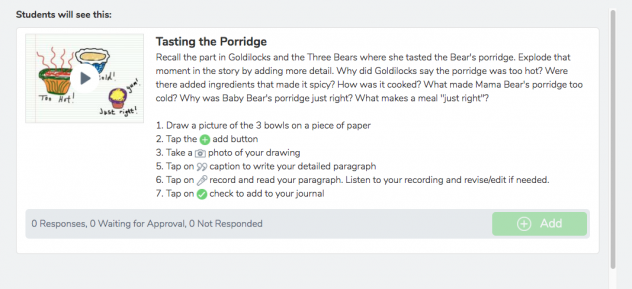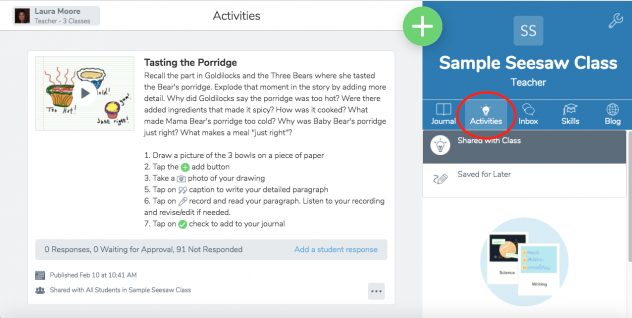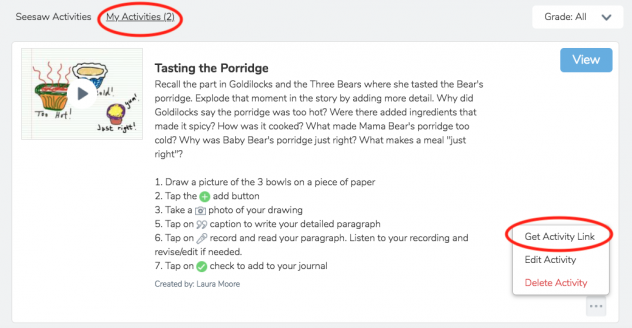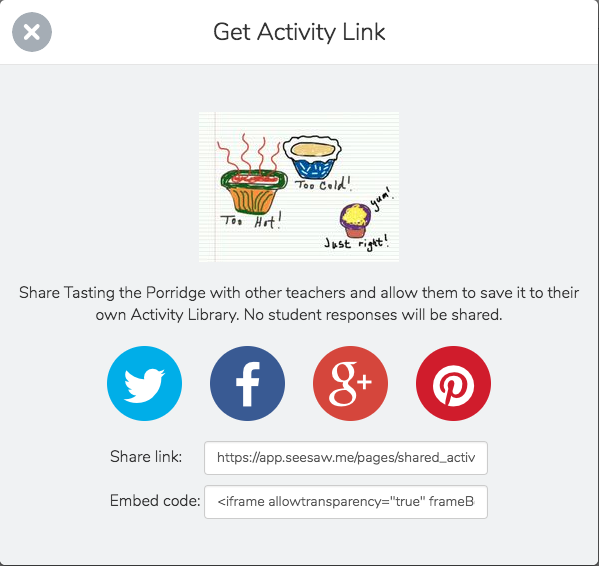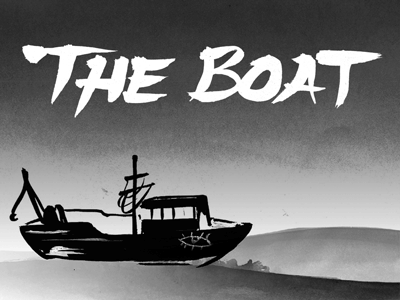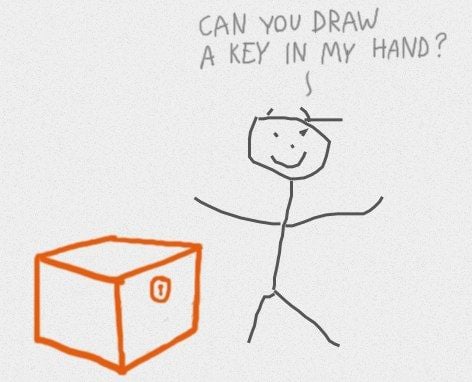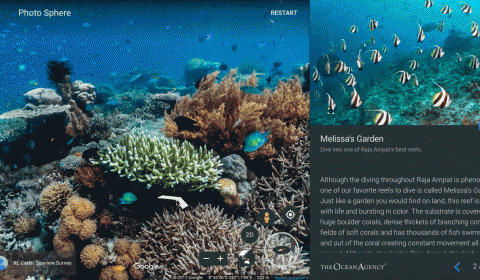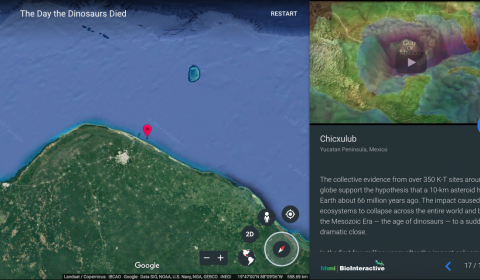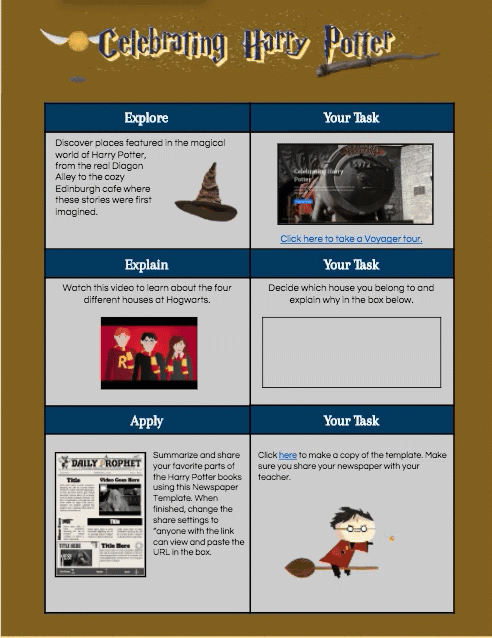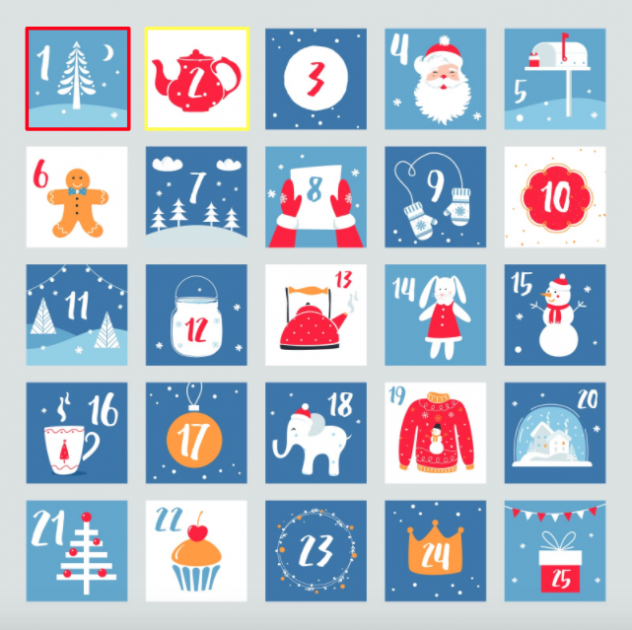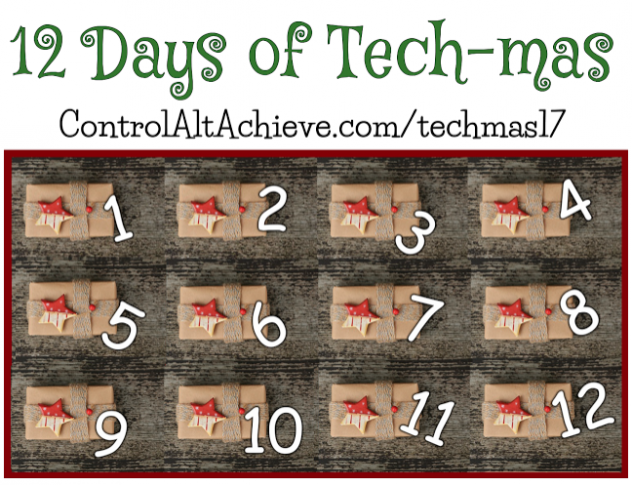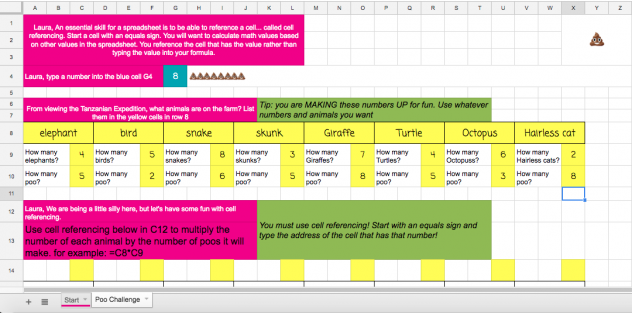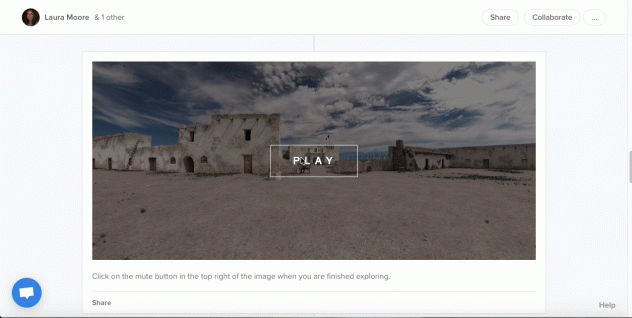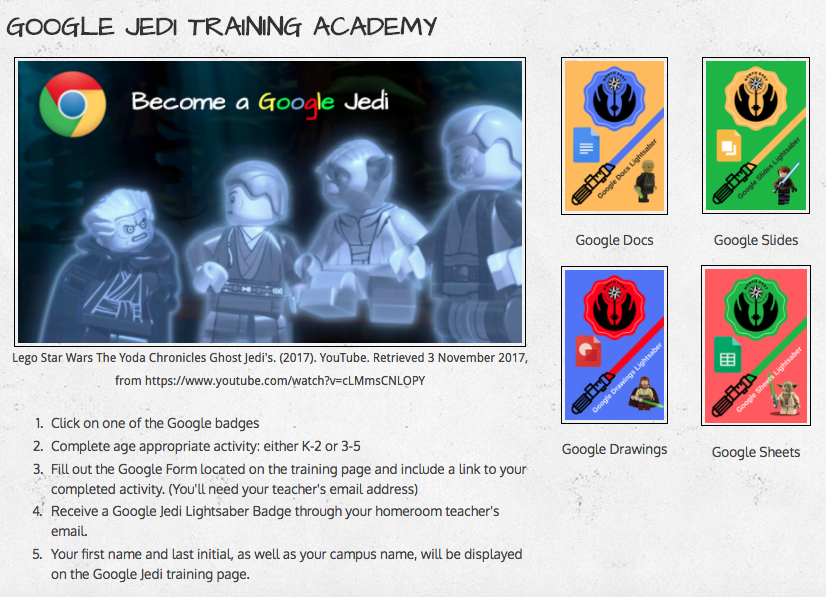The following post is from guest blogger Erika Neuman, 5th grade teacher at Bulverde Creek Elementary, San Antonio, TX. Follow her on Twitter @TeamNeuman
The following post is from guest blogger Erika Neuman, 5th grade teacher at Bulverde Creek Elementary, San Antonio, TX. Follow her on Twitter @TeamNeuman
First and foremost, I must thank the owner of this very blog for all of her enthusiasm, organization, planning, and inspiration for our first STEM Day. She truly took the event above and beyond what I envisioned. So – Thank you, Laura Moore.
So STEM (Science Technology Engineering and Math) Day was amazing, and I am not just saying that because it was my brain-child. Students and teachers were all working around the entire day with a pep in their steps and an energy that was palpable.
The idea sprang from the misconception, which I had for a long time, that STEM had to include the latest and greatest Technology available and all the other letters played a supporting role. This one misnomer deterred a lot of teachers from ever attempting STEM in their classrooms. I don’t believe that any teacher is opposed to technology, it is constantly changing and growing and this can be intimidating considering that our standards, students, parents, and environments are constantly changing as well, and this is all a lot to juggle. Finding time to learn and integrate something that isn’t a necessity is tough. Enter, my epiphany. If teachers realize that STEM doesn’t have to be all about technology, maybe they will be more inclined to try it, which will help them understand it, which will make it easier to integrate that new technology that they’ve been avoiding.
The plan for STEM day started with two activities, one led by 5th grade students, and one with a literacy connection and a lesson plan that the teachers would be able to teach themselves. This is where Laura comes in. I asked her for some suggestions and next thing I know, she has a whole crew of Instructional Technology Specialists hopping aboard. In my attempt to show teachers how friendly STEM can be, I didn’t think that the ITSs would be able to do the same with that spooky technology. The plan snowballed from there. I got confirmation from FIRST Robotics and Mad Science. Mathnasium offered stations as well. My principal sent out a digital flyer inviting parents to volunteer and we got some support there. Our librarian used funds to purchase a book for each teacher for the literacy connection, PTA donated funds for Dash Cleverbots and Snap Circuit boards, and we created a Sign-Up Genius for each grade level to get donations of toothpicks, marbles, dixie cups, and other consumable items.
The toughest part, was scheduling. We literally had so much to do and so little time. We were squeezing presentations into our schedule up until the day before. I created an individual schedule for each teacher working around their lunch and specials and also around other presenters. It was like a giant puzzle, but once it was complete, all was well in my world…mostly.
Then we had materials to disperse, 5th grade students to train, and presenters to confirm. Then the long awaited day arrived, and of course, there had to be some hiccups. One of the presenters showed up an hour-and-a-half late, iPads weren’t bringing up apps, and classes were going every which way at any given time. All in all though, we couldn’t have asked for a better day. The students were so ecstatic to be learning from the 5th graders and learning in ways that they usually get to learn. The teachers enjoyed having STEM brought to them and experiencing it for themselves. And as for the planners, the buzz of excitement from everyone involved was more that we could have asked for.
Thank you to Erika, Bulverde Creek 5th grade students, guest presenters and NEISD Instructional Technology Specialists for making this great day happen. Read more about the Bulverde Creek STEM Day here. Enjoy the slideshow below:
Slideshow created with DriveSlides Chrome Extension by Matt Miller and Alice Keeler.