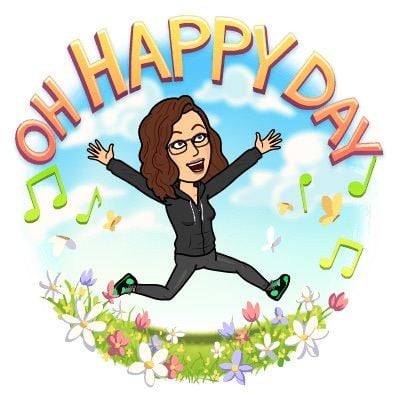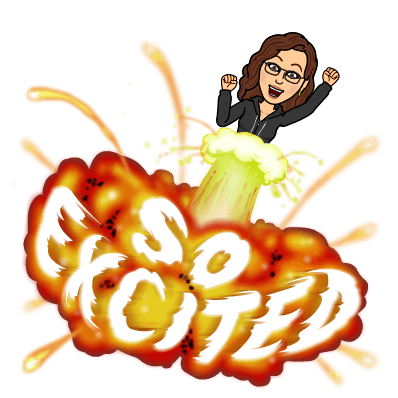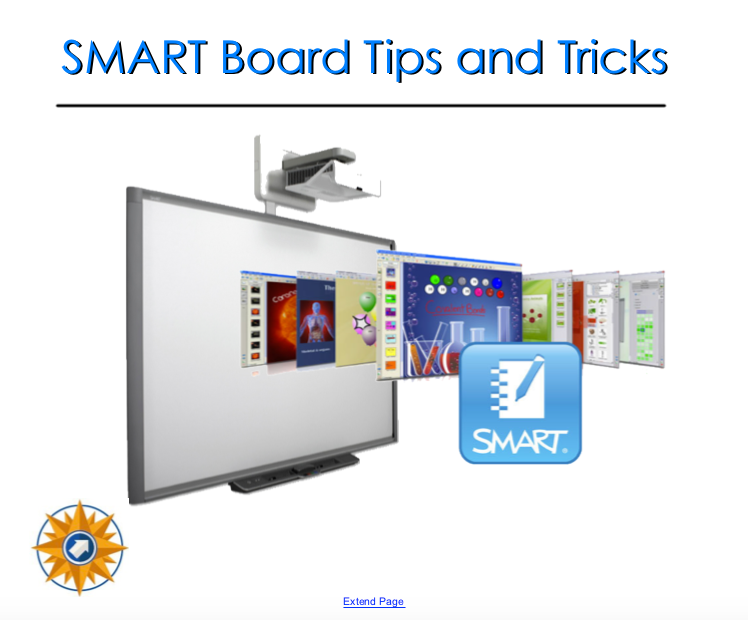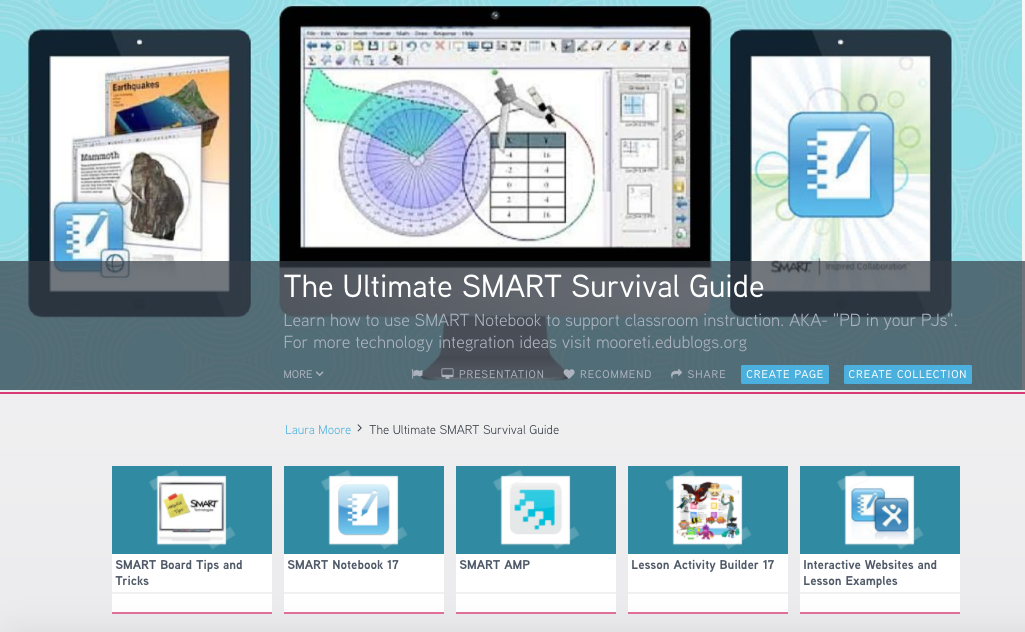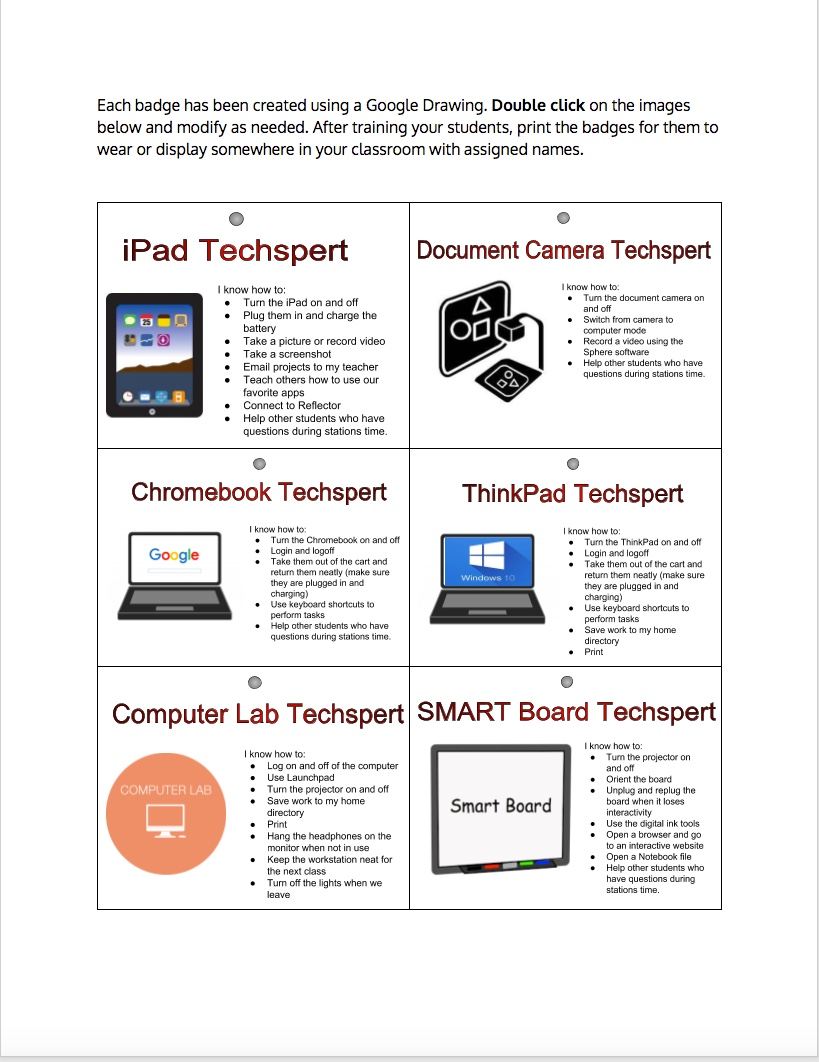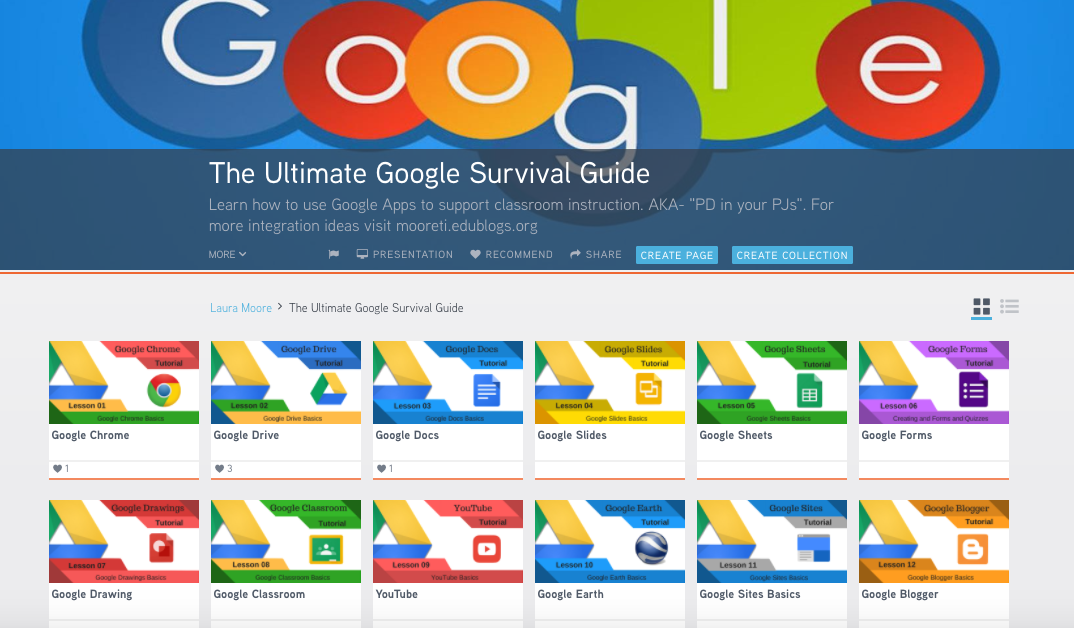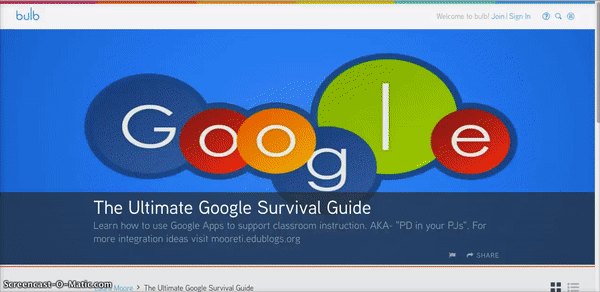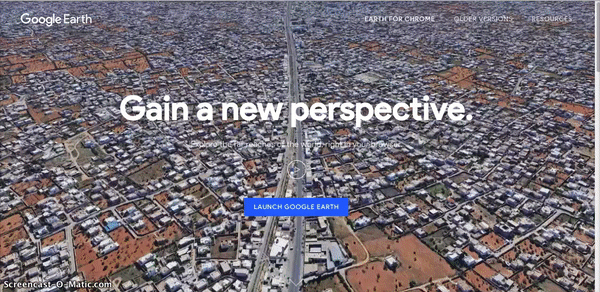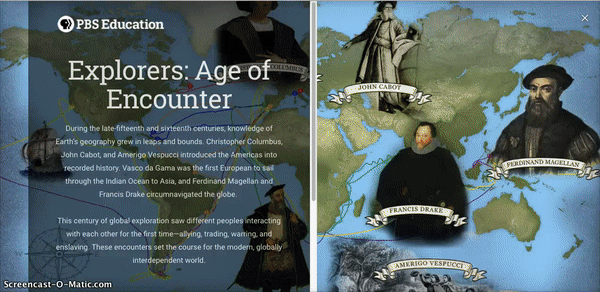Smore was one of the first online tools I discovered that allowed me to create engaging resources for students, and served as a tool for student content creation. The Smore blog recently featured one of my lessons, which made me revisit the flyers I created a few years ago. I thought I would dust them off and share some with you.
Tips for Making Engaging Flyers
Begin by focusing on the learning objective then find multimedia resources that support the learning objectives. Include them in your flyer using a scaffolded approach. Use videos to engage the student followed by interactive websites that allow the student to practice skills that reinforce the concept discussed in the videos. Finally, provide them with opportunities to independently demonstrate mastery of content.
Students work best when given multiple ways to learn concepts. Provide various types of multimedia content such as text, videos and interactive games that help students master learning objectives. Also provide them with a way to record their learning and be accountable for their time on the computer. They can make a screencast, write strategies in a math journal, or take screenshots of online quiz results that will help you determine their level of understanding.
Make sure that the interactive content you are linking to works on all devices and in multiple browsers. Test your links prior to publishing your flyer and include any directions that will help the end user have a positive experience. For example, “This site works best on Chrome.”