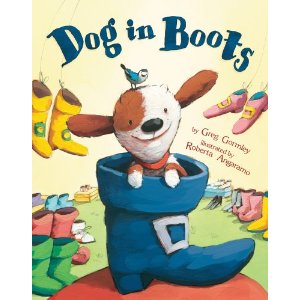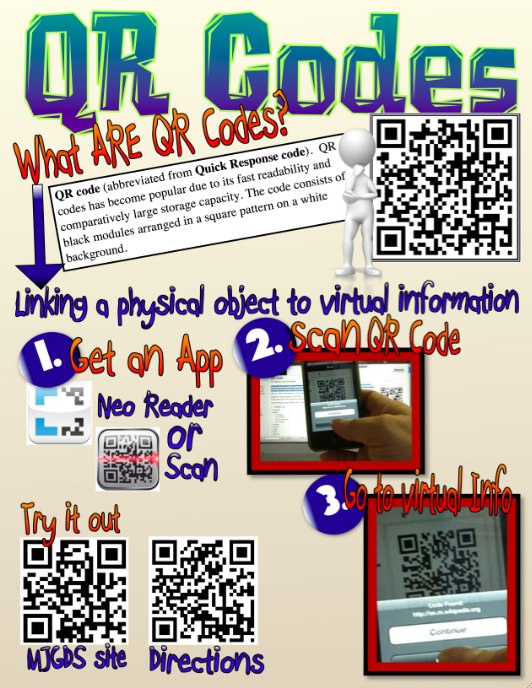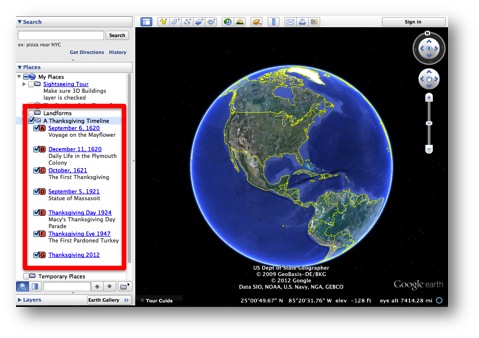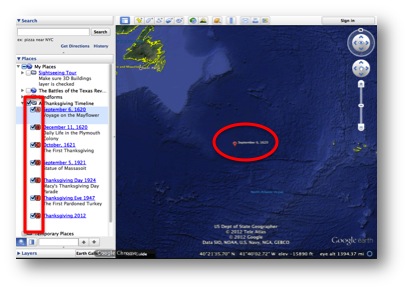Mrs. Williams’ 4th Grade students at Windcrest Elementary used 3 digital devices to create their own stories based on the book Dog in Boots, by Greg Gormley. Here is a brief description of the book:
Inspired by his favorite story about a cat with fantastic boots, Dog heads to the local shoe store and emerges with some splendid footwear. But Dog soon discovers that his fancy shoes won t let him do doggy things. He tries flippers, high heels, even skis, but can t find anything that is just right. Could the perfect solution be right under his nose?
The students wondered what would happen if Dog tried on a variety of hats. Would he take on the personality of the hat? What if the hat were occupationally related? Would he still act like a dog or take on more human characteristics? After writing a rough draft in the classroom, students were taken to the library and each given a Neo AlphaSmart unit to publish their story. These word processing units have a built in spell check and Thesaurus tools to assist in the editing and revising stage of the writing process. Once their final draft was complete, student sent their text via a USB cable to QRstuff.com, a free website that generates a QR code from many different data types. Instructions for using this site can be found at the bottom of the post. The QR codes were put on display in the library for students and teachers to scan using a QR code scanner app on their iPads.
Here are some links to more ideas for using QR codes in the classroom:
Kathy Schrock’s Guide to Everything
Free Technology for Teachers by Richard Byrne