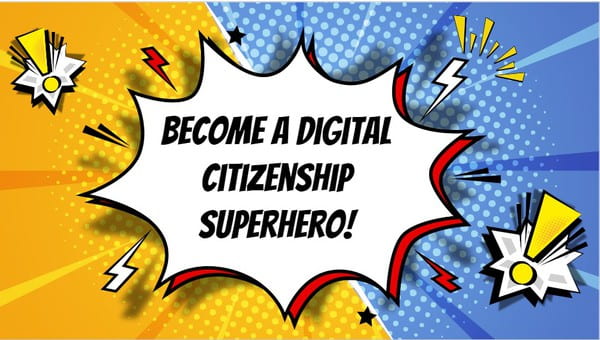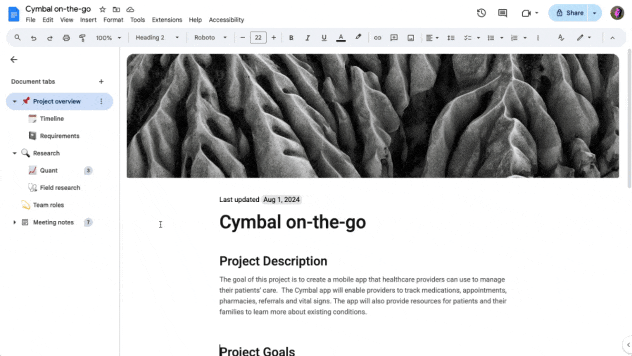If you’re looking for an engaging way to teach grammar, Seesaw’s Grammar Detective lessons are the perfect solution! Designed to spark curiosity and deepen understanding, these interactive activities for grades 3-5 transform students into detectives on the hunt for grammar clues in sentences, passages, and more.
What Are Grammar Detective Lessons?
Grammar Detective lessons encourage students to analyze sentences, identify grammatical elements, and solve language-based mysteries. Instead of traditional worksheets, students explore grammar concepts like punctuation, parts of speech, and sentence structure in a fun and interactive way.
Why Students Love It
Becoming a grammar detective makes learning exciting. Whether they’re identifying a missing comma or tracking down a sneaky verb tense error, students feel like problem solvers. These lessons build confidence as they “solve the case” while sharpening essential grammar skills.
Why Teachers Love It
The lessons are designed to be flexible and manageable, allowing teachers to chunk the activities to fit their students’ needs. Each lesson can be completed in one day or spread over several days, depending on the pace that works best for your classroom.
Students will start by reviewing what a compound sentence is—a sentence made up of two independent clauses joined by a coordinating conjunction (e.g., for, and, nor, but, or, yet, so). Using Seesaw’s interactive tools, students will:
- Define: Review the definition of compound sentences and coordinating conjunctions with a guided video.
- Identify: Examine sentences and determine if they are compound or simple. Highlight coordinating conjunctions in compound sentences and explain how these conjunctions contribute to the meaning of the sentence.
- Create: Write their own compound sentences using coordinating conjunctions provided in a word bank.
- Assess: Drag the coordinating conjunctions out of the passage. Then, explain how compound sentences were used to tell about the case.
Transform grammar instruction into an adventure with Seesaw’s Grammar Detective lessons. Your students will love playing the role of grammar sleuth, and you’ll love the learning outcomes!


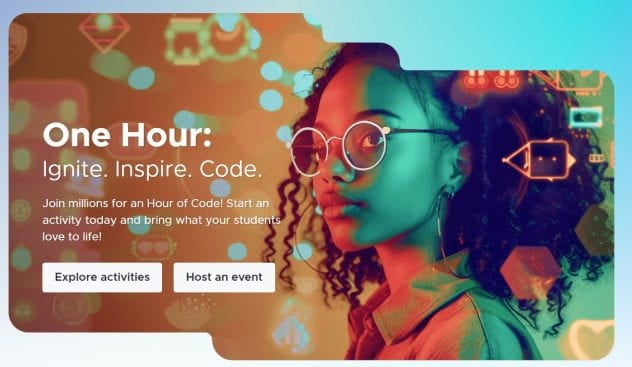

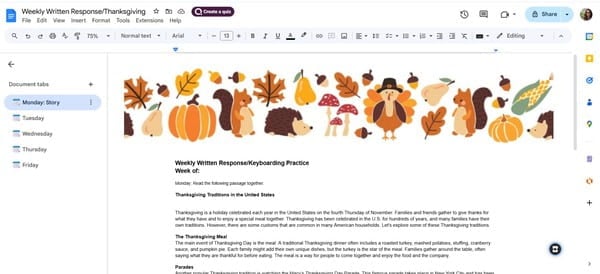
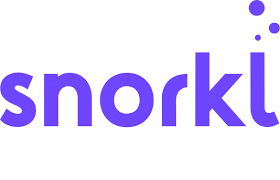
 You can create a variety of vocabulary activities using
You can create a variety of vocabulary activities using