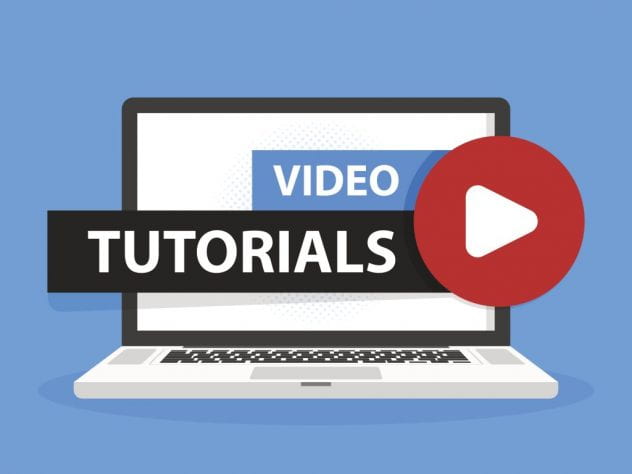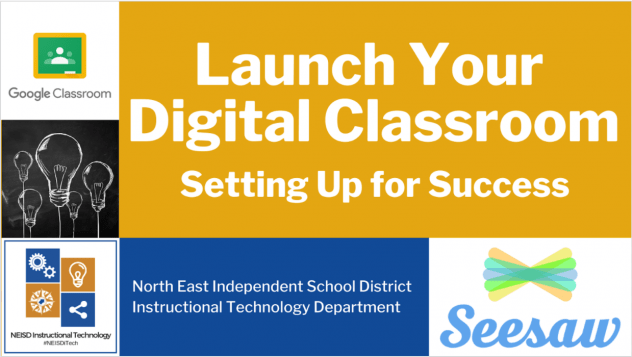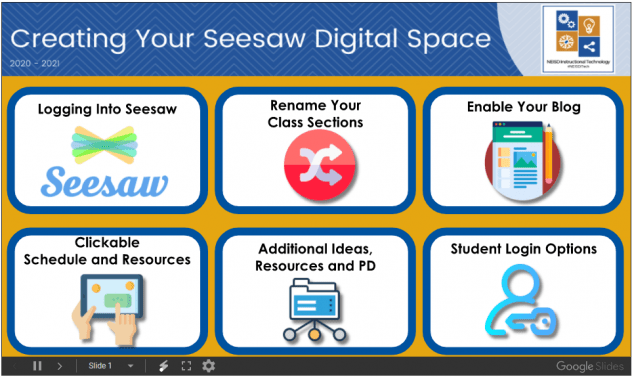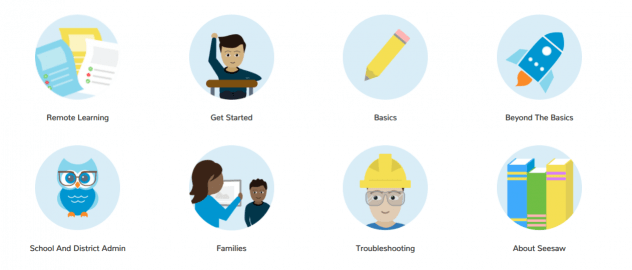FAQs
To add a student to your class, you need to know the student's ID number. This can be found in Skyward. Once you have their ID number, follow the directions below.
- Click on the wrench (upper right hand corner) to access the settings in Seesaw.
- Scroll down to the section labeled "students" and choose the option "manage students."
- At the bottom of the class list, find the option to enter your student's ID number and choose "lookup students."
Yes.
1. Click on the + Add button and choose Assign Activity
2. Find an activity and click on Assign
3. Click on the class you want to assign it to and then click Edit Students
4. Click on the students that you want to assign the activity to then click the check mark at the top
5. Click the Assign button
6. Click No Thanks
Answer:
1. Click the Review button
2. Click Send Back in the upper right corner
Answer: Click Here
Archive your previous years’ classes. Directions to archive classes can be found here: https://youtu.be/q6QAxnx7UV8
Watch this video tutorial: https://www.youtube.com/watch?v=h7S8Os2HPik
Click on the class and see if there are students associated.
- If there are NO students associated with the class, you may archive this class. Directions to archive classes can be found here: https://youtu.be/q6QAxnx7UV8
- If there ARE students associated, DO NOT archive the class. This class belongs to another teacher. It has your name on it because when the course was created in Skyward, you were the teacher listed at that time. You can remove yourself as a teacher on that class by following these steps:
-
- Click your name at the top left
- Select the class you want to remove yourself from
- Click on the wrench icon at the top right
- Click on Manage Teachers
- Under Current teachers, click remove next to your name
-
These classes belong to you! You can rename them with the naming scheme. Ex) 0-Homeroom-YourName, 1-Math-YourName, 2-Reading-YourName, etc…
- Check to make sure that only the teachers you have chosen as co-teacher have access to your classes. You can remove/add co-teachers by:
- Selecting the class
- Clicking on the wrench icon at the top right
- Select Manage Teachers
- To add: enter the teacher email address to invite
- To Remove: Under Current teachers, click remove next to your name
Check to see if the class with the wrong teacher name has students.
- If it does, look at the grade level and pick a student in the class. Look for that student in Skyward to see what teacher is listed. When you find the teacher, rename the class with the correct teacher name.
- If the class, does not have students, you can archive the class by following these directions: https://youtu.be/q6QAxnx7UV8