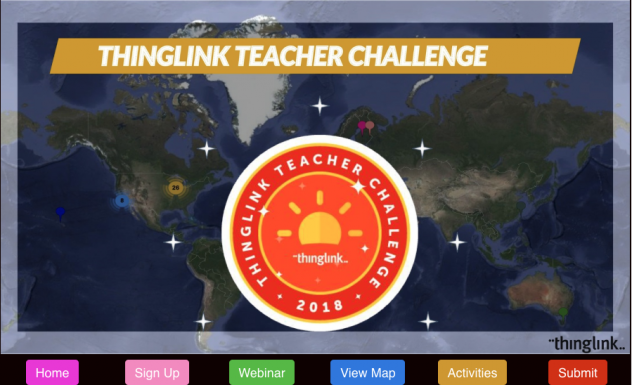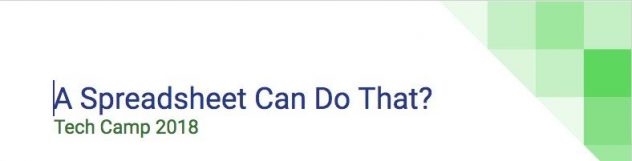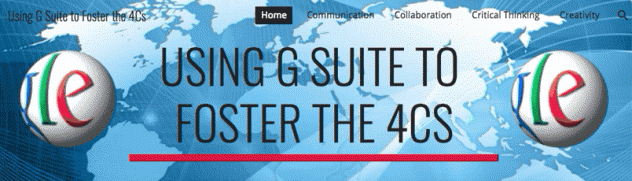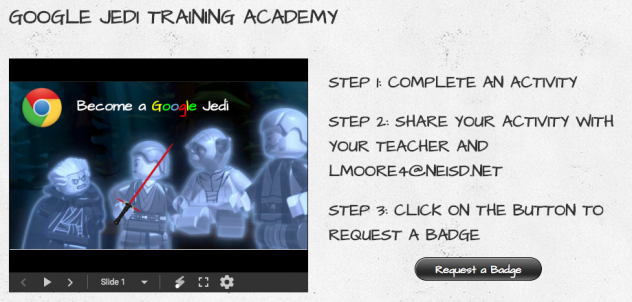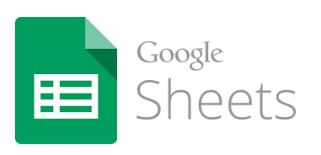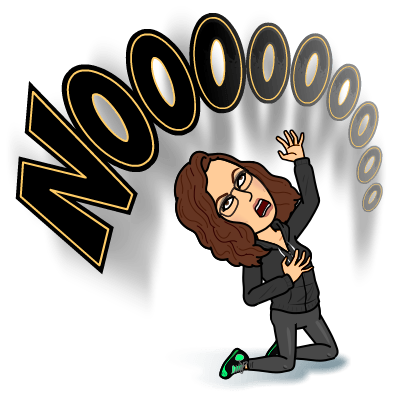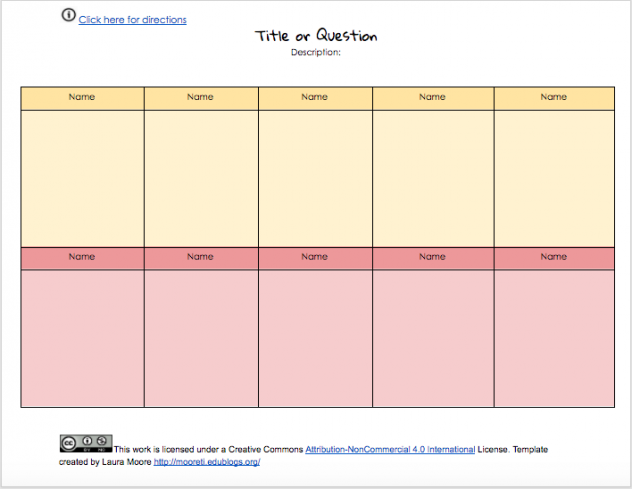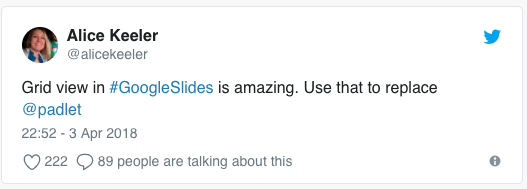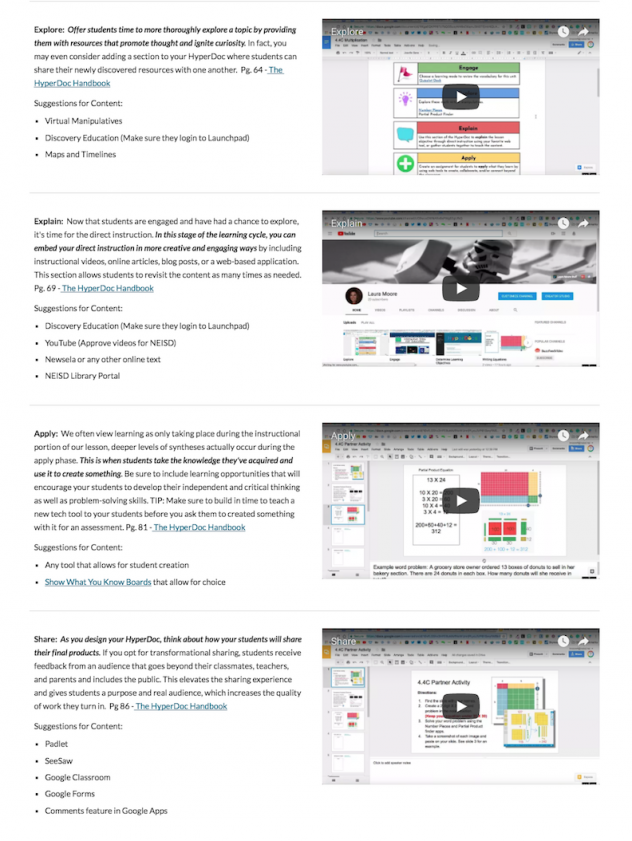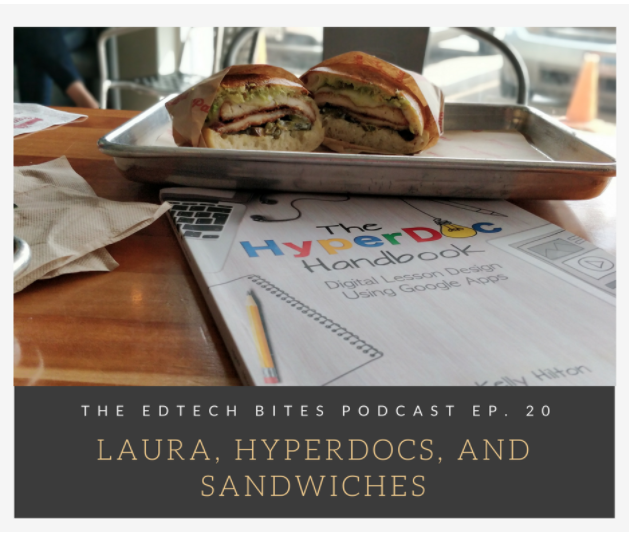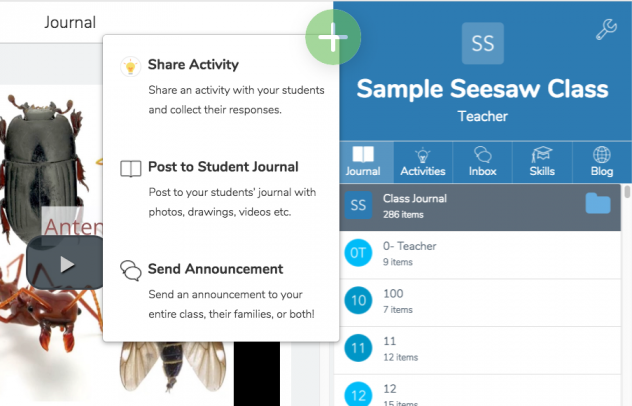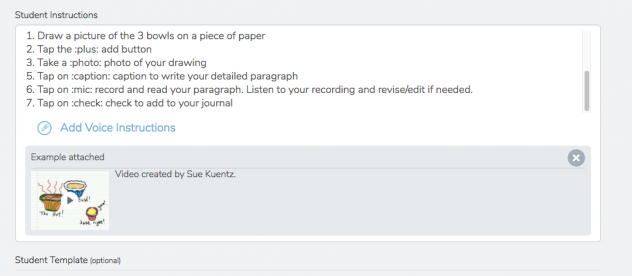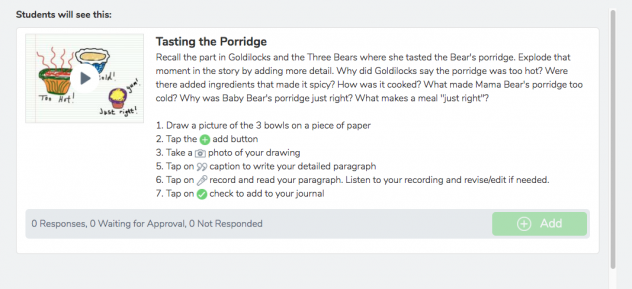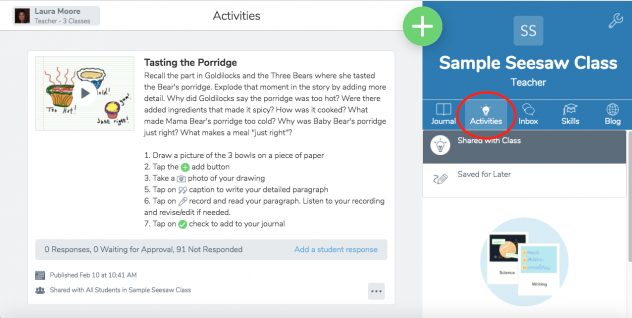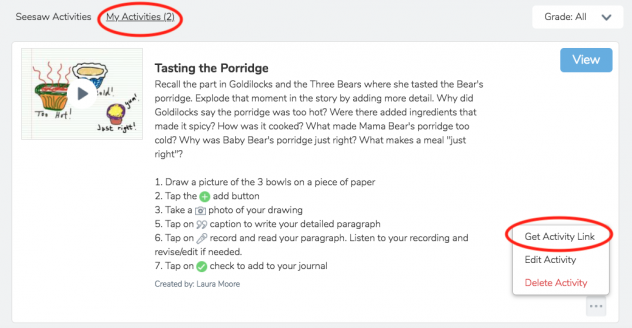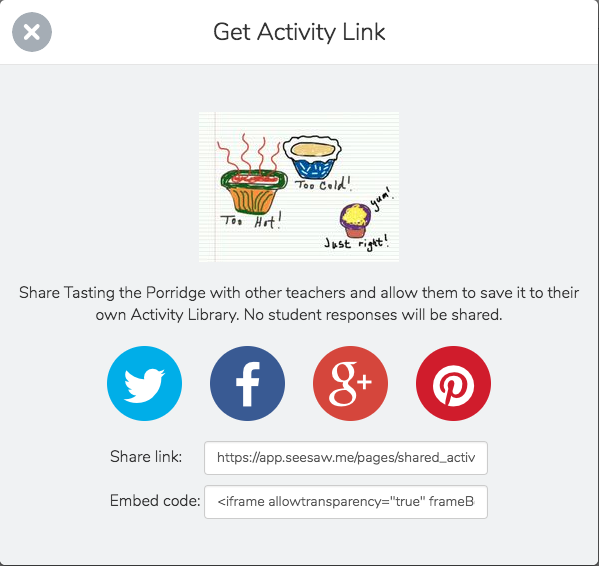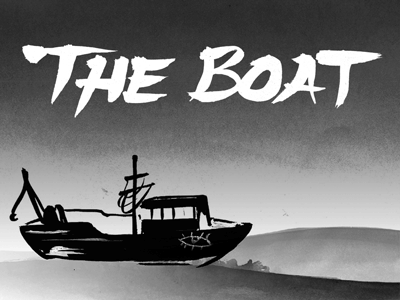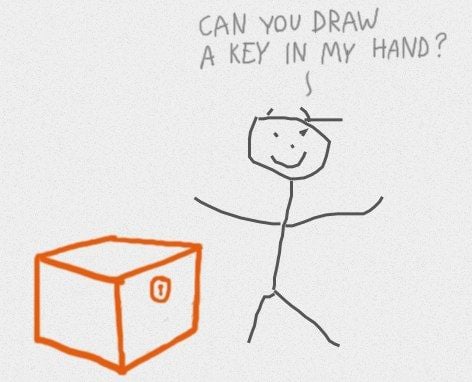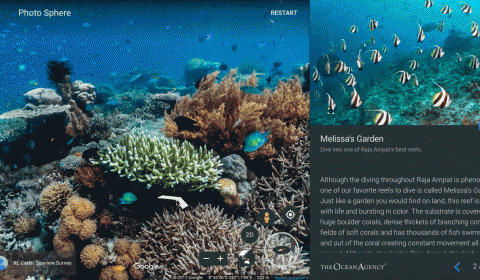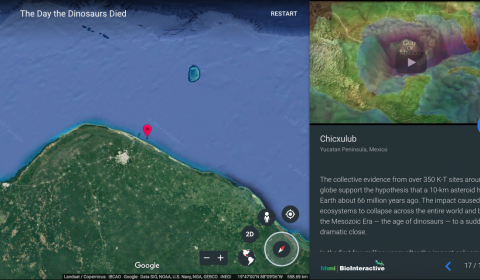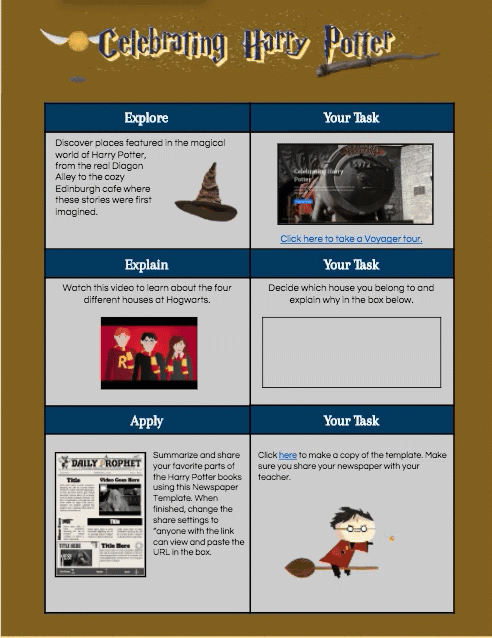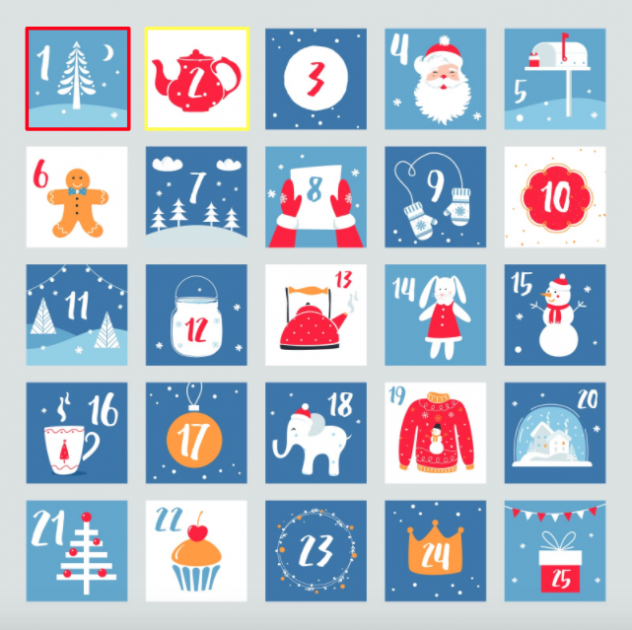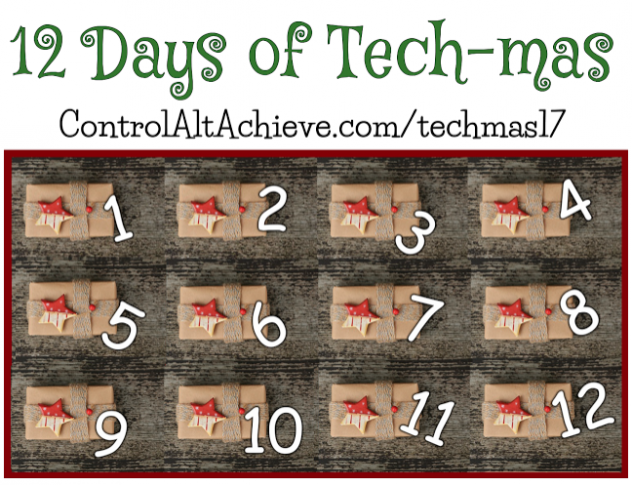For the past 5 years, Thinglink has facilitated a summer teacher challenge in order to provide teachers an opportunity to learn how to create immersive stories and digital learning adventures using their platform. The challenge consists of 7 activities with built in tutorials to be completed at your own pace. Even though I was an early adopter of Thinglink (and pretty much thought I know everything), I always walked away from these summer challenges with new knowledge and ideas for implementation.
We are currently 2 weeks into the challenge, but it’s not too late to register and catch up. This is a self-paced professional development in which participants progress through the lessons on their own schedule. Click here for more information about the Thinglink Teacher Challenge.
I was honored to be asked to share a 360 immersive story during the webinar kickoff. You can view the archived webinar here. You just need to sign in using your email address for the video to play. Here is the image I shared:
The 360 image itself was already in the Thinglink Library, so I just used the handy clone feature so I could create my own immersive story. This 5th grade lesson is made up of a variety of multimedia content from various websites like Scholastic, Discovery Education, and YouTube to explain the process of Immigration through Ellis Island.
I used numbered icons because the order in which the students interact with the tags is important. Each tag builds on the knowledge learned in the previous tag to provide a in depth and immersive experience. My favorite new feature within the interface is the ability to add a label to your tags. I like to use verbs so that when the student hovers over the number, it tells them what they are about to do.
The first tag is just a simple engage activity where students watch a youtube video of a young boy interviewing his grandfather about his family’s immigration history. And of course, the beauty of thinglink is that it allows you to bring the content directly to your students through embedding.
Scattered throughout the 360 image are some sound icons that contain audio from actual immigrants sharing their first hand experiences. I just played the tracks on my computer and used the Thinglink app to record the embedded audio. This adds more authenticity to the story when they can hear their actual voices.
The 2nd numbered tag is the explore section where students interact with the Ellis Island virtual tour from Scholastic. This was the site that inspired the idea for the lesson. I had been using their Thanksgiving virtual tour for years and got really excited when this one came out. Students click through each stop to read, explore photos, view videos, and listen to audio which makes the entire tour feel like they’ve traveled back in time to experience the process.
The 3rd tag is a video from Discovery Education that explains what life was like for the immigrants once they left the Island and started their new life in this country. (Subscription required)
The 4th tag is another component from Scholastic that contains several charts and graphs breaking down the numbers and regions. I like this one because it goes beyond the 19th century into today so they can see that immigration still is happening, although the process is very different.
They next activity is where they apply their newly acquired knowledge to create their own Thinglink app smash using Google Earth on the iPad. This Google Slide contains directions and resources to help them answer the essential questions. The 6th tag is where they share their project on a Padlet wall for peers to view and provide feedback.
The final tag includes directions for a reflection activity where they have to compare and contrast the immigration process from the early 1900s to today.
I used both the web version of Thinglink and the Thinglink app to build the lesson. During the teacher challenge, you will learn how easy it is to navigate the interface and see tons of examples of how Thinglink can support curriculum concepts.